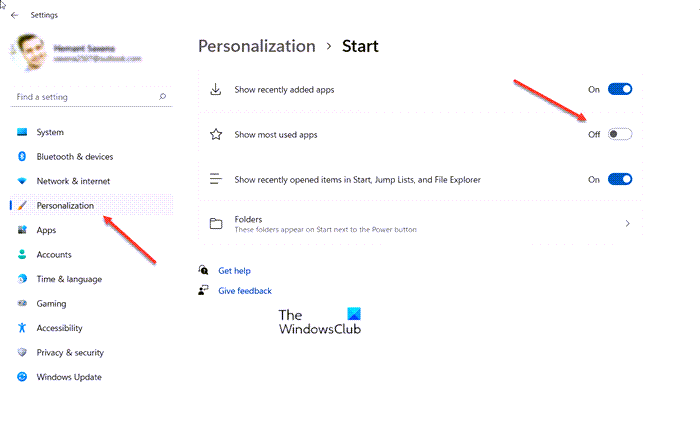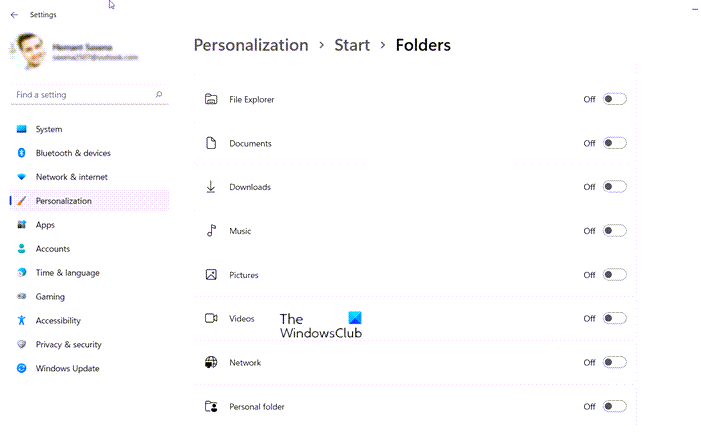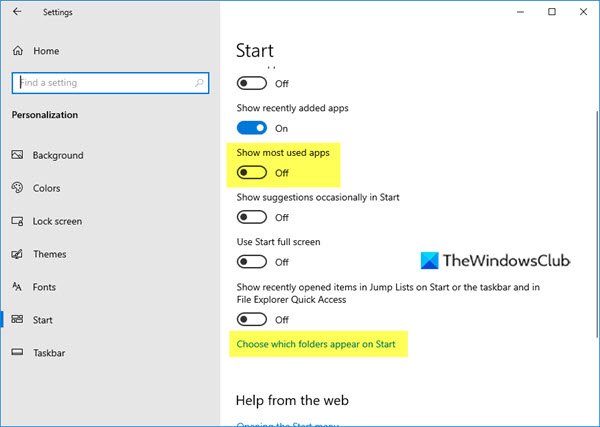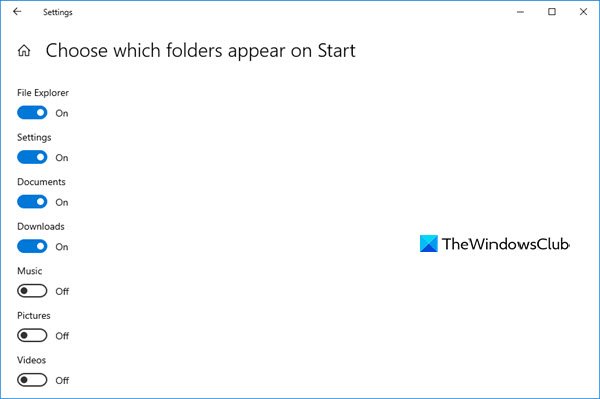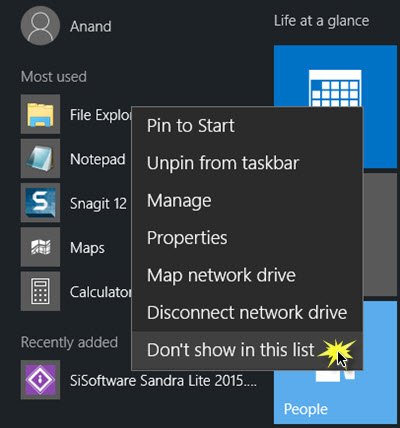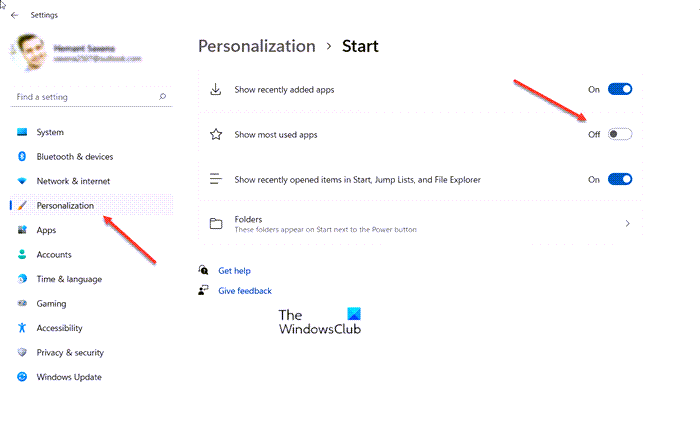Show or Remove Most Used apps from Windows 11 Start Menu
Press Win+I in combination to open the Settings. Alternatively, you can right-click the Start button on the Taskbar and choose Settings from the list of options displayed therein. From the side-panel on the left, select Personalization heading. Switch to the right to locate the Start tile. When found, click to expand its menu.
Under the list of available options, scroll down to Show most used apps heading. Move the slider button next to it to the Off position.
Add folders and items to Windows 11 Start
If you wish, you can add or remove some of the folders and places you frequently visit. To do so, simply choose the Folders tile under Personalization > Start.
Start adding important items like Settings, Documents, Download folder, etc by toggling the switch to the On position.
Show or Remove Most Used apps from Windows 10 Start Menu
Now open the Start Menu and you will an empty space. Read: How to clear Recent Files and Folders in Windows.
Add folders and items to Windows 10 Start
If you wish, you can add or remove some of the folders and places you frequently visit here, to fill up this empty space. To do so you will have to click on the blue Choose which folders appear on Start link as shown above in the image. The following panel will open.
This lets you customize which places to link to, in your Windows 10 Start quick links section. Here you can add important items like Settings, Documents, Download folder, etc, to fill in the created gap. Select the ones you want by toggling the switch and you will see them appear in your Start.
Hide particular program from Most used list in Windows 10
If you want to hide only select or particular programs in the Most Used list, then you can simply open the Start Menu and then right-click on that item and click on Don’t show in this list.
Hope this helps!
Does Windows 11 have a Start menu?
You can find the Start menu at the center of the screen over the Taskbar. In the earlier iteration, it was more towards the left of the screen over the Taskbar. To left-align the taskbar, go to Settings > Personalization > Taskbar > Taskbar behaviors. Under it, use the Task alignment section to adjust the position.
What is Recently used programs?
The recently-used programs list in Windows shows the apps you’ve run most recently. It should not be confused with programs “pinned” to the Start menu, By default, Windows 11 displays 6 of them, but you can easily increase or decrease that number via Settings easily. Go here if you want to hide Recently added apps group in Windows 10 Start Menu.