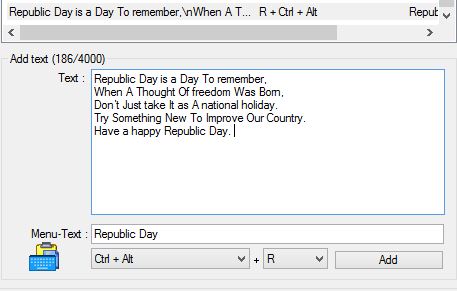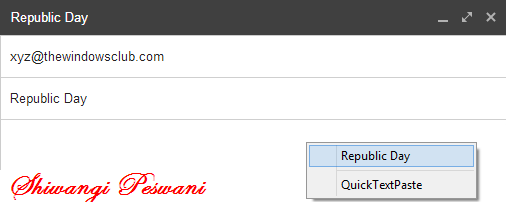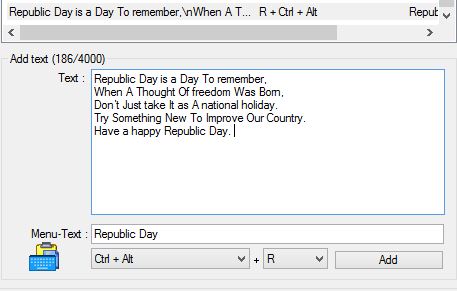QuickTextPaste will save your time in writing good emails, text messages, reports, or documents over and over again. You can save a long string of words into your document. The same as the clipboard manager does is in MS Word. The main window of QuickTextPaste shows three panes where the upper pane contains the default set of links, the second pane is a window where you can add text up to 4000 characters, and in the third pane, you can add the menu text for your text. The preference tab includes buttons like ‘delete’, ‘copy’, and ‘edit’ for deleting, copying, and editing your text. The tab at the bottom allows you to assign shortcuts to your text. The program does not let you define your shortcuts. You have to select anything from the drop-down list of the program, which contains a list of combinations for your shortcut.
Paste text with hotkey using QuickTextPaste
Enter the text you want to a hotkey for in the ‘Text’ pane, write a short menu text, and select a shortcut key. Click ‘Add’. You can now paste this text whenever and wherever. If you want to create a shortcut for a command, type- run: “command” .exe. For example, you want to get a shortcut for Chrome, add run:chrome.exe, select the shortcut keys and hit ‘Add’. From the menu-text you can give your shortcut any particular name. You can provide one shortcut to multiple programs, and when you press the hotkey, you will stack all programs you added. Select the program you want to run. The tab at the bottom has an option of selecting the hotkey (left Win key, Right Win Key, or Ctrl+Alt) and a number, letter, or any F key. Try not to conflict with the default Windows shortcut keys like (Win+D= desktop, Win+L= Windows Lock Screen, etc.) QuickTextPaste seems to be a helpful tool, but I don’t think it is helpful for regular computer users. Only advanced PC users might need a shortcut to run a command or a shortcut to copy/paste text quickly. Features:
Minimal program Selection of text fields by single hotkey Multiple commands as a selection (program starts) by single hotkey Arbitrary Windows shortcut – Inserting text with multiple lines.Launching programs from the command line (keyboard shortcut) Paste anything you often type – Low CPU usage – Portable – Multilingual.
Although the program is fast and portable, it lacks a ‘Help’ section. There are no specific instructions or guidelines to use the program. Clear instructions or a more intuitive user interface might have benefited users more. The developer should have attached a short information file or ‘ReadMe’ text with the application – it would be a big help!
QuickTextPaste free download
If you would like to check out QuickTextPaste, you can do so here.
How to paste plain text without using any software?
There are a couple of ways to do it and keep the formatting away. You can use the keyboard shortcut Ctrl+Shift+V or open Notepad and paste it there. From there, you can copy-paste to anywhere else. While most document editors offer a direct way to paste anything without formatting, Notepad works like a charm everywhere. If you are using Mac, you can use Command+Option+Shift+V to paste without formatting.