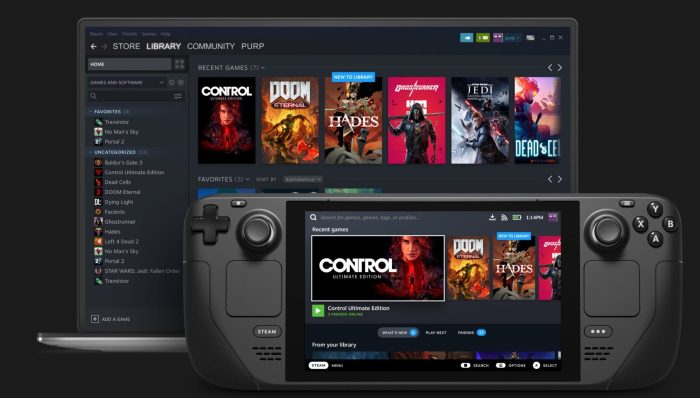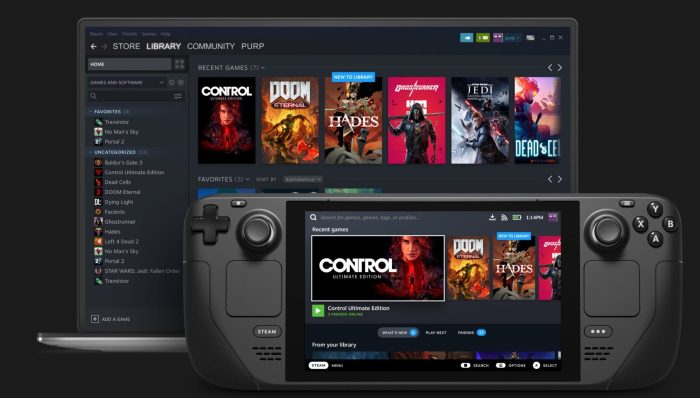Play Windows games on Steam Deck with Steam Proton
Most people have no idea what Steam Proton is and how hard it works to get games made for Windows to work on the Steam Deck and Linux overall. The information below will explain a lot of things, so hopefully, you’ll be able to learn something new.
What is the Steam Deck?
Valve decided it would take a stab at the console gaming market with the release of the Steam Deck. The hardware performance is quite powerful since it is along the lines of the Xbox One and the PlayStation 4. However, the tech is modern in a similar fashion to the Xbox Series and PlayStation 5.
What is Steam Proton?
In order to allow Windows games to run on Steam OS, the folks at Valved developed a compatibility layer known as Steam Proton. It enables the user to download and install Windows games that lack native Linux support. From our understanding, the Proton tool was developed in partnership between Valve and developers at CodeWeavers. It contains a modified version of Wine along with a collection of high-performance graphics libraries. Interestingly enough, the Steam Proton tool is so good that there is almost no performance cost when Windows games are running. Many known video games that were originally developed for Windows can be played at a level that is pleasing enough. From what we’ve gathered, Steam Proton can run many games at 30 frames-per-second on the Steam Deck. Now, if a game has a Linux version, it is possible to run that title at 60 frames-per-second. This is quite impressive because the Steam Deck is a handheld device, so all of this shouldn’t be possible, but were no longer living in the past. Still, at the time of writing, the Steam Deck despite all its awesomeness, does not support popular multiplayer games such as PUBG, Rainbow Six Siege, and Destiny 2.
How does Steam Proton manage to run Windows games on Linux?
We suspect this would be complicated because Windows games require the use of the DirectX graphics API to perform for the most part. The problem is that Microsoft has yet to include Linux support in DirectX, which is the primary reason why most games are not available on the open-source platform. When developing for Windows, developers use varying APIs, but Vulkan is the preferred option at this time. Now, the developers of Proton decided to use Wine and DirectX over Vulkan to translate DirectX programs to Vulkan. This is a good idea because video games built for Windows use DirectX to communicate with the graphics card, and as such, Proton basically tricks the games to let them believe they are working with DirectX when in truth, the calls are converted to the equivalent Vulkan calls.
List of Windows games available on Steam Deck via Proton
Some people might have problems finding Proton games, but worry not because there is a place for gamers to check if their favorite game is supported. What you have to do here, is visit the ProtonDB website, and from there, click on the Explore tab. Finally, look to the Sort section and select ProtonDB Rating from the dropdown menu. You will now see a list of games that are either supported or unsupported where Proton is concerned on the Steam Deck.
How to use Steam Proton on Ubuntu or other Linux distros
Proton is not a tool designed only for the Steam Deck, but for Linux overall. Before you take the plunge, you should first perform a test.
To do this, open Steam on your Linux operating system.From there, go to Settings > Steam Play.Tick the checkbox next to Enable Steam Play for supported titles.Download the games and give them a test drive.
Read: Best Free Steam Games for Windows PC
Do you need Steam for Proton?
Yes, that is why it is called Steam Proton in the first place. However, we should point out it is possie to install non-Steam games using Proton. Please ensure the game is supported before moving forward or you might come face-to-face with issues. Read: Free multiplayer games for PC to play with friends from home
Is gaming better on Linux?
At this time? No. Windows is still the King when it comes down to PC gaming, and while many are pushing to bring Linux on parity, it will take many years for that to happen. Right now if you want to play video games on a Linux operating system, your best bet is to purchase a Steam Deck.