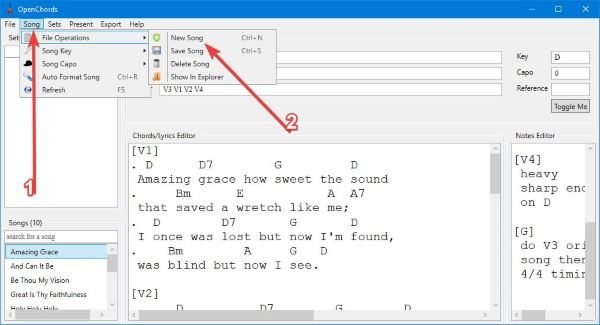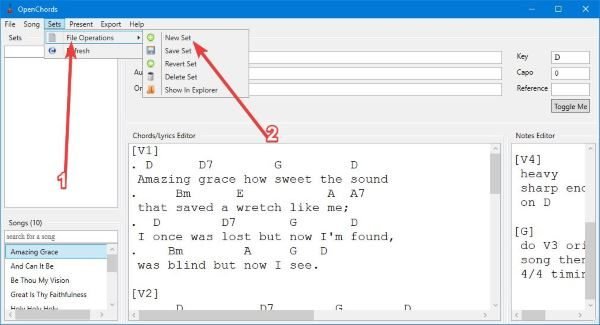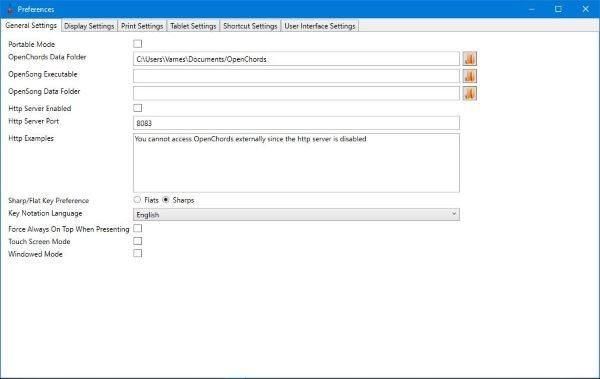OpenChords digital songbook for PC users
We must admit that OpenChords is significant if you’re always practicing music regularly. If you’re the type of person who is always filing music away, and if you have problems finding the name of songs and their lyrics, then this tool is definitely for you. Imagine if you’re in the middle of a live performance, and it has come to your attention that you need to change a key. This is almost impossible when using a printed chord songbook. However, with OpenChords, a few touches of the keyboard and you’re done. Before we go any further, please note that the Microsoft .NET Framework 4.5 is needed for the program to work.
How to use OpenChords
Using printed chord songbooks is a thing of the past, old timer. It’s time to upgrade yourself by using OpenChords for Windows 10 computers. Let us talk about this in more detail: 1] Add a song
OK, so when it comes down to adding tunes, this task is much easier than you might think. Click on the option that says Song, and navigate to File Operations, then New Song. From there, then, it’s time to add the lyrics to your song, but be sure to add the Title, Author, and the Order. Optionally, you can choose to add the Key, Capo, and Reference if these things are required. When you’re done writing the lyrics and the chords to your song, it’s now time to save it for future references because your memory is pretty abysmal. To save a song, click on the tab that says Song > File Operations > Save Song. That’s pretty much it for adding and saving your first song to OpenChords. 2] Create Sets
Some might be wondering, “Papa Vamien, what is Sets?” Well, it’s basically it’s a name for a list of songs. So this is where you’ll list all the songs you’ve added to the program for easy access in the future. To create a Set, click on Sets, then navigate towards File Operations, and from there, select the option that says New Set. From there, you can add any of your new songs to the list and move along. 3] Preferences
Once you’ve got the hang of OpenChords, it’s time to make a move and have a look at the preferences section. This is where the user can customize several aspects of the tool to their liking. There’s a lot to be done here, and no doubt some users could become too overwhelmed by it all. From the Settings area, the user can decide where files are saved, and if they’re not too pleased with the display settings, then the option is there to make several broad changes to alter the look of the program. Now, it’s clear that most folks will likely make use of this tool during a performance, and as such, it would make more sense to have it installed on a Windows 10 tablet instead of a laptop. If this is the case, then we suggest making changes to the Tablet Settings. Download OpenChords via SourceForge right now.