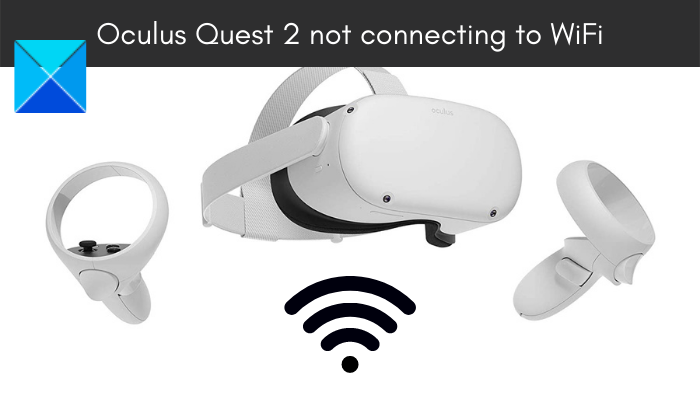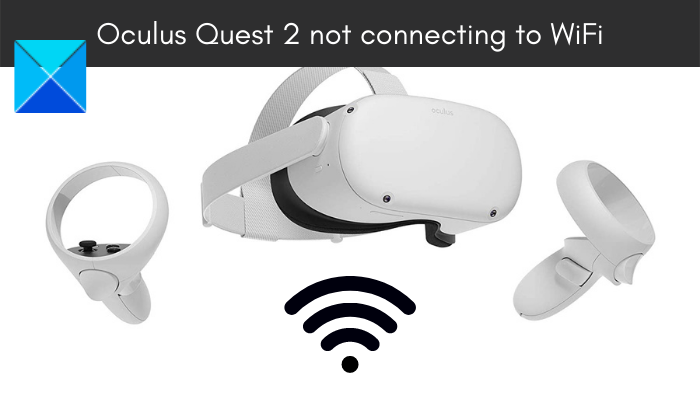Why can’t I connect my Oculus Quest 2 to Wi-Fi?
The problem of being unable to connect Quest 2 to WiFi is most likely caused due to bad internet connectivity. Hence, make sure there is no internet connection issue and you are connected to a stable internet connection. Also, issues with your router might be facilitating the problem at hand. So, you can try performing a power cycle on your router or resetting the device to its factory default. There might also be some temporary glitch with your Quest 2 device that might be causing the issue at hand. So, you can try rebooting your headset or performing a hard reboot on your device to fix the issue. Additionally, you might also need to factory reset the Oculus Quest 2 headset as corrupted settings and data can also cause the problem at hand. If you are on a PC, the issue might be triggered due to the corrupted Oculus driver. Hence, you can try reinstalling or updating the driver to fix the issue.
Oculus Quest 2 not connecting to WiFi
Here are the fixes you can try if your Oculus Quest 2 device is not connecting to WiFi:
Oculus Quest 2 keeps disconnecting from WiFi
1] Test your internet connection
First of all, make sure your internet connection is stable and optimized. So, do check your internet connection and ensure that you are connected to a stable and good-speed internet connection. Here are some tips you can follow to optimize your internet connection:
Check your internet connection and troubleshoot the WiFi problems, if there are any.Try connecting to some other network connection that is more reliable and stable.You can try restarting your router/modem and see if it works or not.
2] Perform a power cycle on your router
This problem might occur if there is inconsistency with your router or because of the bad router cache. Hence, you can perform a power cycle on your router/ modem and then check if your Oculus Quest 2 device is connecting to WiFi or not. Here is how to power cycle your router: In case you find out that your internet is not the main culprit, try the next potential fix to resolve the issue.
3] Restart your headset/ Perform a hard reboot on Quest
The problem might lie with your headset itself. There might be some temporary glitch with the device. Hence, you can try restarting your headset and then see if it connects to the internet or not. To restart your Oculus Quest 2 device, follow the below steps: If a simple reboot doesn’t help your fix the issue, try performing a hard reboot on your Oculus Quest 2 device. Here is how to do that: On the next startup, try connecting the headset to WiFi and check if the issue is now resolved. If the issue persists, try the next potential solution to fix the problem. Read: Oculus has detected a problem with your graphics drivers.
4] Forget the Wi-Fi network and reconnect using the Oculus software
If the above solutions didn’t work, you can try forgetting the WiFi network. Then, try reconnecting to your WiFi by reentering the login credentials. After that, reconnect the device via the desktop Oculus app. In case this works for you, well and good. If not, try the next potential solution to fix the issue.
5] Check your Oculus drivers
The problem might occur because of outdated or corrupted Oculus drivers on your PC. So, if the scenario is applicable, double check your Oculus drivers and make sure they are up-to-date. You are most likely to find your Oculus drivers at the below location If there are issues with your Oculus driver, you might need to re-download or update it to fix the issue. You can manually download the driver from the official Oculus website. After that, double-click on the driver’s set up file and follow the onscreen instructions to complete the installation or update process. You can also use the built-in Device Manager app to update the Oculus Driver. Just open the app and under the Universel Serial Bus controller category, choose the correct USB and right-click on it. Then, select the Update driver option and follow the prompted instructions to complete the process. After updating or reinstalling the driver, check if the “Oculus Quest 2 not connecting to WiFi” issue is fixed or not. If not, move on to the next potential fix.
6] Modify the Wi-Fi channel
The next thing you can try is changing your device’s WiFi channel to get rid of the issue. You can try setting up your Quest 2 headset in the 5 GHz band range and then check if it is connecting to WiFi or not. You also need to ensure that there is no other device connected to the 5 GHz band. RELATED: Fix Oculus Rift errors and problems.
7] Reset Router to default settings
You can also try resetting your router to default settings to fix the issue. As the problem is likely to be associated with your router (e.g., corrupted settings), this method should fix it up. To do so, enter the router’s IP address into your web browser and log in with your username and password to enter the main settings page. Then, go to System (or System Tools) and find the Restore or Factory Default option. And then, select the option and confirm the reset process. When the process is complete, restart your router and then try connecting your device to WiFi.
8] Set up a dedicated router for Quest 2
If nothing else worked for you, try setting up a dedicated router for Quest 2 to fix the issue. A lot of users prefer using a dedicated router for Virtual Desktop. So, you can try doing the same and see if it works for you.
9] Factory reset Quest
The last resort to fix the issue is by performing a factory reset on your Quest. If the issue is caused due to errors and bugs in the Oculus software and your headset, this should fix the problem for you. But, do note that after doing so, you will lose all your game data. So, use this method only after you tried all other potential fixes or if you are sure of what you are doing. To perform a factory reset on your Quest 2 device, try the below steps: Hopefully, you will now be able to connect your Oculus Quest 2 device to WiFi without any issue. That’s it!
Why is my Oculus not connecting to my PC?
If your Oculus headset is not connecting to your PC, it might be caused if your PC doesn’t meet the minimum requirements to support Oculus devices. Apart from that, check your USB Cable/Port, update the Oculus software, power cycle your devices, update your device drivers, etc. Now read:
Oculus Software not installing on Windows 11.Fix Oculus Quest 2 Mic not working on Windows PC.