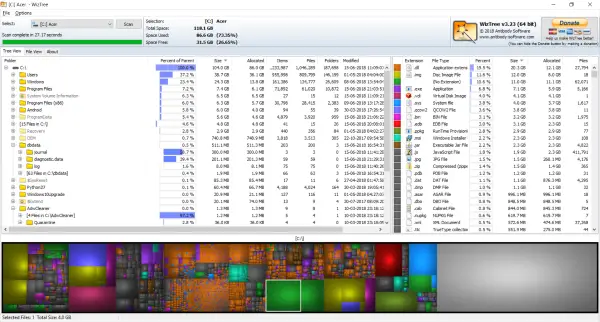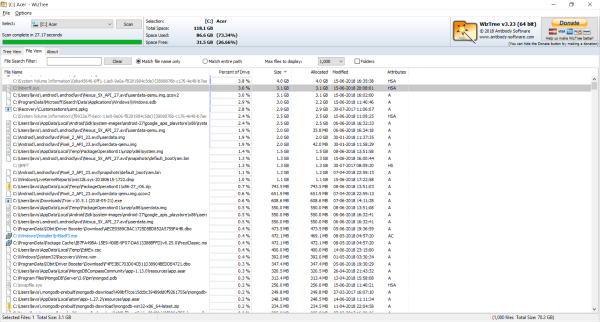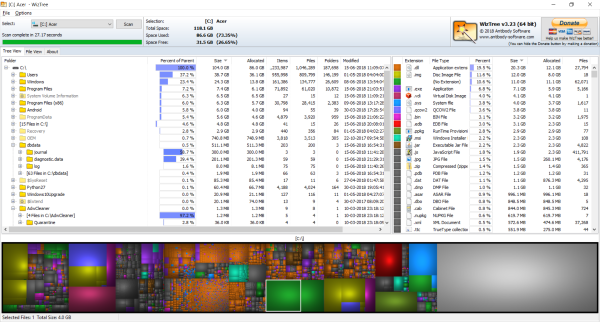WizTree is a free Disk Space Analyzer software for Windows 10 that lets you scan your computer and analyze what occupies the most space on your computers hard disk. You can use this tool to find out the files & folders using the most disk space on your hard drive.
WizTree for Windows PC
WizTree is a freeware for Windows that lets you scan your computer and build a beautiful colored treemap. Treemap is a pictorial representation of a tree data structure that can give you a detailed view of the size occupied by each branch and root of the tree. In this case, it has been used to depict the size of each file and folder.
Not just that WizTree would also let you browse the results in a normal and convenient list view. To get started, you need to select a drive you want to scan. Hit the Scan button, and without wasting much time, the program would come up with results. The results can be viewed in two formats, the first and most popular being the Tree View. Which lets you view the actual directory tree and the corresponding treemap. Treeview should be your choice if you are looking for which folder or its contents occupies most of the space on your hard disk. The results can be sorted on a base of percentage size of its parent, the size it occupies, number of items and last modified date. Selecting a record in tree view will also highlight it in the treemap making it easier to visualize the results. Similarly selecting a box from treemap will highlight the record in the directory tree. From both the directory tree and treemap, you can visualize the folder and file occupying most of the space on the disk. And then make wise decisions about choosing the ones you want to delete. Other than that, you can also have a lookup at break-up based on the file formats. You can easily review what type of files are occupying the most space and directly target them. By default, WizTree will not include free space anywhere in the test results, but you can enable it from the options. WizTree also comes with great export features where you can easily export scan results as CSV files or export the treemap as a PNG file. Moreover, you can also decide color schemes and zoom in or zoom out of the treemap. Right-clicking an item in the view would bring you the original context menu plus some additional options by WizTree. So, you can actually use WizTree as a file explorer with some added capabilities. The other view in which you can view scan results is called the File View. File View would let you view information about all the files individually. Again, you can sort the records in order of their size, the percentage of the drive, attributes, and the last modified timestamp.
The program also offers a number of customization options where you can easily control the attributes of the scan results generated. WizTree is a great analyzing tool that can be easily used to see what has occupied your computer’s storage. The program does a good job and displaying the scan results in both informative and intuitive ways. Click here to download WizTree.