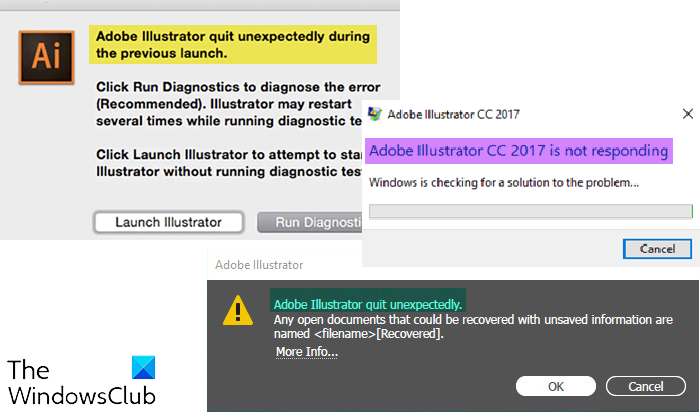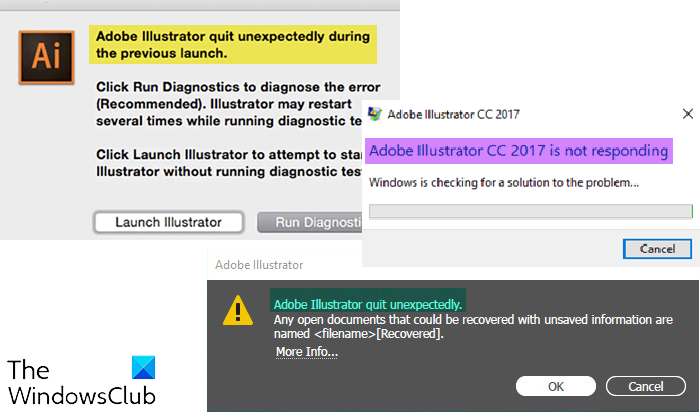Illustrator keeps crashing, freezing, closing, lagging, or is not responding
Adobe Illustrator may begin to crash, freeze, close unexpectedly, lag, or refuse to respond on your Windows computer. These issues may be caused by an issue with Illustrator or other hardware or software issues. This article will look at some of the main reasons that will cause Illustrator to crash, freeze, close unexpectedly, lag, or refuse to respond:
1] Hardware Issues
Illustrator may begin to give problems because your computer may be having problems. The computer may not have a major fault and the specifications may sound pretty good, however, Illustrator uses a lot of resources.
Computer overheating
The first problem this will cause is your computer to overheat. When there is a high demand for system resources, the computer will begin to overheat and you know when you hear the fan begin to spin faster if it is functioning well. If the computer cannot be adequately cooled, it will slow down as a way to keep it from burning up or crashing. When your computer slows down to compensate for cooling issues this can cause Illustrator to crash, freeze, close unexpectedly, lag, or refuse to respond. To deal with this issue be sure that your computer has proper ventilation, fans are clean and not obstructed and you may need to use a cooling pad for laptops.
Power consumption
Illustrator uses a lot of resources to get your design done. This means that the computer hardware will be demanding lots of power. If your hardware cannot get the power it needs, it will slow down and that will affect Illustrator. Low power to computer hardware can be caused by manufacturers limiting the amount of power as a means of keeping components cool. This is done in cases where the manufacturer may want to attract buyers by using high-spec parts but low-budget chassis or cooling. If the power to components is limited then they will produce less heat but have low performance. Some laptops will perform below the listed level when the charger is unplugged, this will cause Illustrator to become slow or lag. The low power to hardware may also be caused by having too many devices plugged into a power supply that is not made to handle so much load. To deal with this issue, install a power supply that has a higher output to handle your devices. Another issue that may cause low power or performance issues is honeycombing. Honeycombing is where the connections begin to break down over time. Components are soldered together and the heat produced will cause the solder to become honeycombed, think of this like potholes on the road, traffic will slow down. To remedy this some people will just get a new computer, others who are more adventurous will try to use a heat gun to see if they can cause the solder to melt a bit to fill out the honeycombs.
Low disk space
Having low disk space can cause Illustrator to crash, freeze, close unexpectedly, lag, or refuse to respond. Think of it as you coming home with a lot of items but you already have many items in your home, you will have to search for space for the new items, and you may start to pull packages to put parts of items in different places. Your hard drive does the same, if space is low and lots of files are on the disc, it will begin to fragment files to make them fit. This causes the software to move slower as it needs to find and store its files all over the place. This will affect Illustrator’s performance. Clean up unwanted files off the hard drive and check to see if the recycle bin has unwanted files and empty it. You may be using an old mechanical hard drive that is slow, and this will affect performance, you can remedy this by changing to a fast SSD, or you may use a hybrid of SSD and regular hard drive, you could use the SSD to install Illustrator and other software and use the regular hard drive for storage. Another advantage of the SSD is that it has no spinning parts so it will not heat up as fast as a mechanical hard drive.
Check system requirements
Illustrator may crash, freeze, close unexpectedly, lag, or refuse to respond if the system requirements are not met. To find out what are the system requirements for Illustrator, you can visit adobe.com for details. To use Touch workspace in Illustrator, you must have a touch-screen-enabled tablet/monitor running Windows 10 (Microsoft Surface Pro 3 recommended) Scalable UI Limitations: Minimum monitor resolution required is 1920 x 1080.
Have a minimum of 1 GB of VRAM (4 GB recommended)Support OpenGL version 4.0 or greater.
Limitations in Outline Mode: Minimum monitor resolution required is 2000 pixels in any dimension. Ensure that you install and update your GPU device drivers. For best performance, Illustrator recommends a dedicated graphic card. If this is not available, some of the RAM will be used. This means that an 8GB Ram may see 2Gb being used up to support the GPU. This means that Illustrator will have less RAM to carry out its work and it will begin to freeze, lag, and may even crash. Illustrator at times may have problems processing commands if too many other apps are open because the RAM is low. To fix this just close the opened apps.
2] Software Issues
There are software issues that can make Illustrator crash, freeze, close unexpectedly, lag, or refuse to respond.
An outdated Operating System or outdated Illustrator can cause Illustrator not to function properly. Be sure to keep your operating system and Illustrator up to date.
To check for Windows Updates go to Start then Settings then Windows Update, and click Check for Update.
Third-party plugins can cause Illustrator to not function properly. To check if the issue is caused by a plugin, you will need to remove them one by one while testing Illustrator after each one is removed.Corrupt font or too many fonts may cause Illustrator to have problems. Try to remember if the issue with Illustrator started after installing fonts. You may have to remove all fonts that are not the default fonts, and then install just a few new fonts, to see if this helps.
To get to fonts, go to Control Panel then Appearance then Fonts, or you may type Font into Windows Search. To delete a font, click on it and press Delete.
Having outdated software for your hardware may cause Illustrator to have problems. Check to make sure that all your hardware has its drivers updated. Windows 11 will have some of the drivers for your hardware but it is always good to check the manufacturer’s website for updates. Some computer manufacturers have built-in software that you can use to check for updates.
You may also check the Windows Update History to see if there are any failed updates. To get to update history, go to Start then Settings then Windows Update, and click Update History. You can also manage fonts via Settings.
3] Illustrator Issues
Illustrator may have known issues that Adobe is working on. You should visit their website at adobe.com, in the search window, type known issues for Illustrator to see if there are known issues and solutions. Some issues may be caused by an update, Adobe may advise you to downgrade to an earlier version and wait for an update to fix the bug. Be sure to go to the Adobe community to check if anyone else has the same issue and if there are any suggested fixes. Read: Adobe Illustrator keeps changing my colors
What can cause Illustrator to Crash or Lag?
Illustrator may crash if the computer is low on hard drive space or Ram. If the RAM is low, Illustrator uses a lot of resources so it is good to have adequate RAM. It is best to use a computer with a good dedicated graphics card that will be able to handle Illustrator. If there is no dedicated graphics card then the computer will use part of the RAM to process graphics.
What can be done to improve Illustrator’s performance if it is lagging?
You can get Illustrator to perform better by installing a good Solid State Drive (SSD). Mechanical hard drives are slower than SSD, especially if the hard drive is a 5400 rpm hard drive. You may upgrade to a faster 7200 rpm drive or an SSD. You may also remove unwanted files off the disc if it is getting full. Make sure that the computer is not overheating, when computers overheat they will slow down. You may also use a fan to cool down the computer. Read next: Photoshop keeps crashing or freezing.