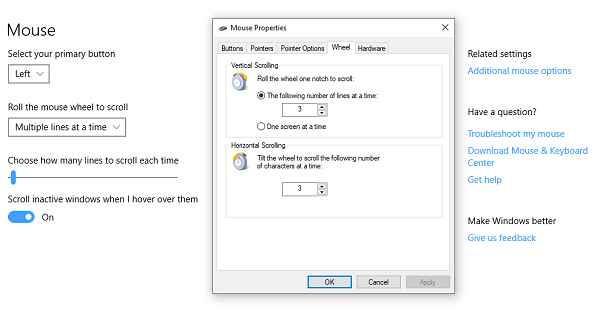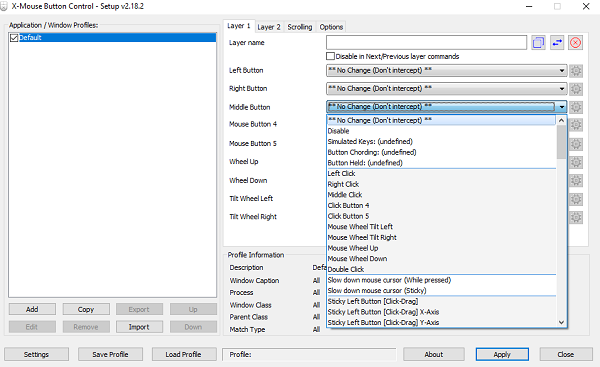How to use the Touchpad & Mouse middle-click button in Windows
Most of us use the middle button of the mouse to scroll and click on links to open in a new tab. What most don’t know is that the middle button can be customized to perform a different operation. It can be closing of the current tab tailored to be used in games for a particular action and so on.
Customize Middle-click button of Mouse
1] Via Windows 10 Settings
Go to Settings > Devices > Mouse. Here you can choose between Under Advanced Settings for mouse, you can choose to increase the scroll speed (vertical and horizontal) as well. You can even make it make it auto-scroll.
2] Via Microsoft Mouse and Keyboard Center
Microsoft Mouse and Keyboard Center allows you to customize middle button actions and create app specific settings extensively. You can change the middle click button action to: Macros are especially interesting. It allows you to use multiple keys together.
Make sure to be careful when choosing what actions you perform both using Macros, and when using application specific. You can also choose to customize Wheel behavior to perform click actions. After doing this, you actually can have a four-button arrangement to accomplish almost anything.
3] Using Freeware
XMouse Button Control (XMBC) allows you to create an application and window specific profiles. You can customize the middle click to do differently on Chrome while using it to mute a music player and so on. This software is actively developed and can help you use middle click effectively on Windows 10.
How to Middle-click on a Laptop Touchpad
While touchpads are very useful, they aren’t effective when it comes to scrolling. Every OEM offer their solution. There are two ways of doing this depending on what kind of Touchpad you have. Broadly speaking there are two. Precision Touchpads and Standard Touchpads. Precision touchpads are those which come with edge gestures and multi-finger support. They allow you to emulate a lot of actions like left-click, double-click, middle-click and so on. The normal ones don’t perform such operations, but it is possible that OEM might have implemented some of the features.
1] Emulate middle-click on Precision Touchpad
It is easy to figure out if you have a precision touchpad. Go to Settings > Devices > Touchpad. Look for a text which says “Your PC has a precision touchpad.” If that’s a yes, here is what you need to do next.
In the touchpad settings, scroll down till you see“Three-finger gestures.”Under Swipes you can change it to Middle mouse button.
Now the next time you swipe, it will perform middle mouse button actions, i.e., tap the touch with three fingers at the same time. It might look different depending on the company to company.
2] Emulate middle-click on a Normal Touchpad
On a regular touchpad, things are a little tricky. The current trend to emulate middle-click on a regular touchpad is when you press both the buttons of touchpad together. If this doesn’t work, then go to Control Panel > Mouse > Pen & Touch and check if the OEM has added an option for middle-button. If you have a Synaptic TouchPad or can install SynapticTouchpad Driver on your laptop as follows:
Open Synaptics TouchPad configuration screenNavigate to Tapping > Tap Zones > Bottom left actions > select Middle Click.
3] Using freeware
The last option is using AutoHotKey. AutoHotKey is a program or script which captures native codes or machine codes for input device action, and then redirect it to perform something. Create a script with these: However, do remember it has its flaw. Check this thread for modifications which you can try.
How to middle-click on Touchpad in Windows 11
You need assign a 3-finger Tap gesture for middle-click. To add the 3-finger Tap gesture as the middle-click in Windows 11, follow these steps: From now, you can tap on the touchpad with three fingers to middle-click.
Middle Button Actions on Chrome and Firefox
Apart from using it for scroll, and opening links in a new tab, the middle button acts like CTRL+Left click. It opens a new tab. So when you click on the back button using middle-click, it opens the previous page in a new tab. The same happens for the forward button, refresh button, bookmark or bookmark group. If you perform a middle-click on an auto-suggest entry, it will open the result in a new tab. This post pretty much sums up what you can do with Middle-click button. We have covered right from changing middle button actions to using macros to enabling middle-click on laptops.