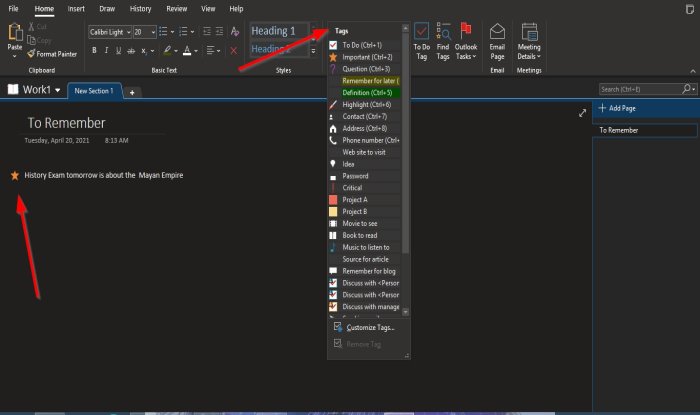The Tag features offers:
Tags: Features used in OneNote to organize or categorize important work.To Do Tag: Tag as to do.Find Tags: View all Tag Notes.Outlook Task: Add an Outlook task to your notes.
In this tutorial, we will explain:
How to use the Tags feature.How to use the To Do Tags feature.How to use the Find Tags feature.How to use the Outlook task feature.
How to use Tags in OneNote
That’s it.
How to use the To Do Tags feature in OneNote
On the Home tab in the Tags group, click the To Do Tag button. The To Do Tags field will appear on the page. You can tick inside the box.
How to use the Find Tags feature in OneNote
On the Home tab in the Tags group, click the Find Tags button. A Tag Summary Pane will appear on the right. On the pane, you can Group Tags by Tag Name, Section, Title, Date, Note Tax. You can Search for Tag notes, Refresh Results, Create Summary Pages at the bottom of the pane, and Customize Tags.
How to use the Outlook task feature
On the Home tab in the Tags group, click the Outlook Task button. The Outlook Task field will appear on the page. Type what you want in the area. To Open the task in Outlook, click Open task in Outlook from the Outlook Task list. Your Outlook app will open, displaying a link to your note in OneNote. To delete the task, select Delete Outlook Task. We hope this tutorial helps you understand how to use Tags in OneNote. Read next: How to change the Page Background and Rule Lines color in OneNote.