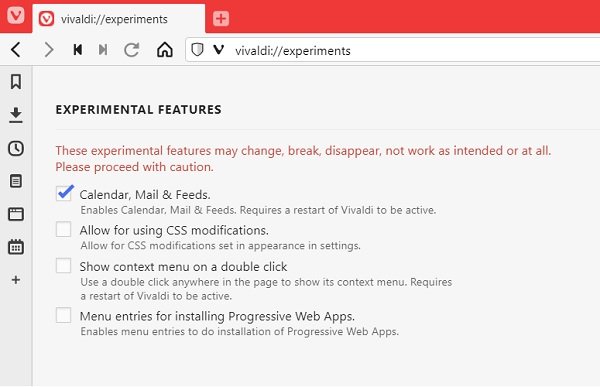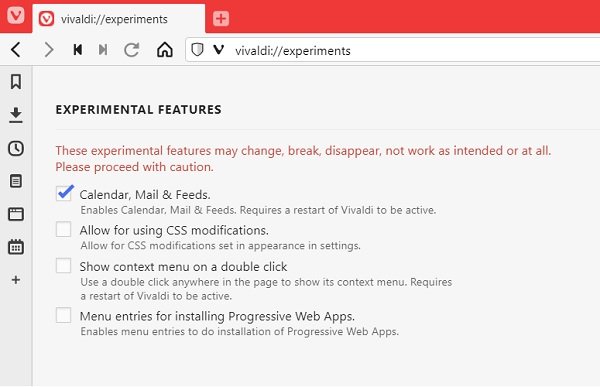How to enable Vivaldi Mail
How to use Vivaldi Mail Client
Vivaldi Mail supports IMAP and POP3 servers, both of which are reliable and widely used email protocols for email data storage. This ensures that users access any email client given that it is compatible with either of the two. It offers several settings to configure your Email client upfront like notification sounds, mail counters, view formats, etc. You also get an option to prefetch your messages, assign the sender’s name and your email signature while setting your program up. You can create a Vivaldi account and integrate it with Vivaldi Mail while signing up. The email interface is user-friendly; a three-sectional layout with the left side (the Mail Panel) displaying the mailing lists, custom folders, and all your emails under different heads. Selecting a folder will display all the mail in the center from where you can choose which mail you want to further review. You can change the layout, a vertical setup where the mails appear on the top of the screen while a selected mail is displayed on the bottom. Below the default Mail folders appear your custom-made folders, which one can configure to receive emails from a certain source, so accessing them is made handy too. The labels you create on Vivaldi Mail are all in sync too, allowing you to retain them every time you open Vivaldi Mail on any other system. On top of the email, the counter is a search bar and a set of icons to toggle mails to your preference. Read: Vivaldi browser tips and tricks.
Vivaldi Feed Reader
The feed reader is pretty straightforward. Its algorithm revolves around displaying the content their readers have subscribed for, not the content they’re found reading. To subscribe to a publication’s news feed, all one has to do is visit one of their webpages. If that publication offers a news feed, which most of them do these days, you will see a small RSS icon on the right side of the search bar. Clicking on it gives you an option to either preview the feed to subscribe to it straight away. The feeds appear in the Vivaldi Mail feeds section, with a short summary of the articles and a link to the whole thing. Vivaldi also allows you to export the contents of any other feed reader, in case you were using one formerly.
Vivaldi Calendar
Vivaldi’s calendar looks elementary on paper too but is just a tad bit better than the rest. Users can choose to sync their calendars through Vivaldi.net, Google Calendars, or any CalDAV calendar. To open Calendar in Vivaldi Browser, tap on the Calendar icon on the side toolbar.
It is very customizable; you can add a rather detailed description to your events, choose to view them in different formats, view your existing tasks while adding new ones, or even format your tasks based on your preferences. The newly added features will certainly improve the browsing experience for Vivaldi users. Do check and let us know how you liked them.