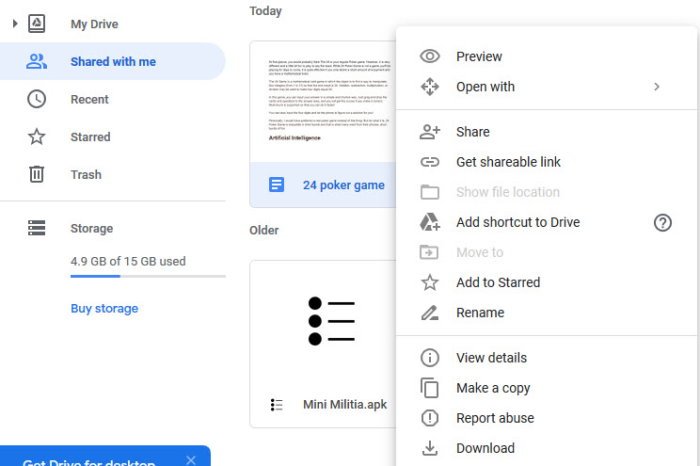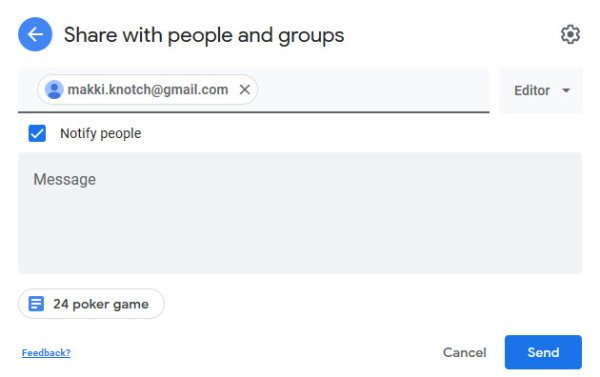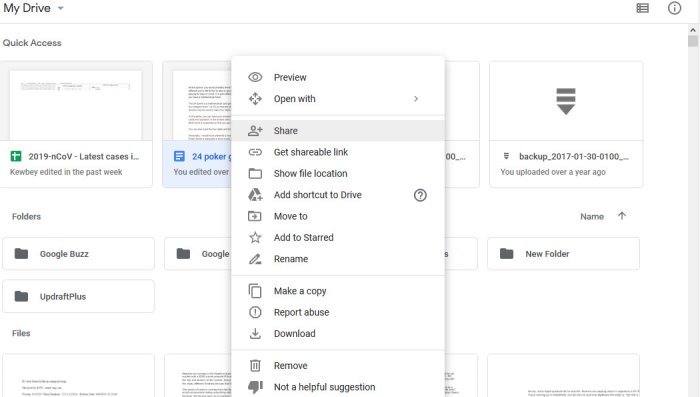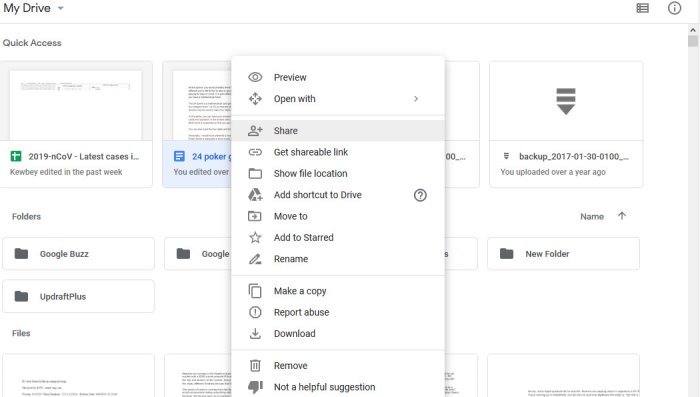Transfer files from one Google Drive account to another
You see, the 15GB of space is shared between Google Drive, Gmail, and Google Photos. If you’re a heavy user, then chances are that 15GB of space will disappear in a short moment, so how do we get around this issue, then? Well, we can transfer files from one Drive account to another. Now, as of the time of writing, the folks at Google have yet to give us an easy way to transfer files between accounts, therefore, we had no choice but to cut some corners. What we are going to discuss here is all about moving files without having to download and reupload, which can be a pain in the rear-end.
1] Open your Google Drive account
The first thing you will want to do is open your primary Google Drive account. From there, find the files or folders you want to transfer to the secondary account. You will now want to right-click on the file or folder, then select Share from the menu.
2] Secondary Google Drive account username
After clicking on Share, please type the username of the secondary account. From there, click on Advanced. Under the section that says Show Settings, go on ahead and select Is Owner and then hit the Send button. Log into your secondary Google Drive account and click on Shared with me on the left-side, then try and find the shared folder. Now, the platform won’t allow the user to make a copy of the folder, but the option is there to copy the files themselves and move them over to another folder.
3] Delete original files
Once you have completed the copy of all files, return to the original Google Drive account and delete the original files to free up space. You can keep them if you want to, but from our point of view, there is no need so best to get rid of them in a bid to conserve space on your free account. Read Next: Make Google Drive automatically copy documents when shared with collaborators.