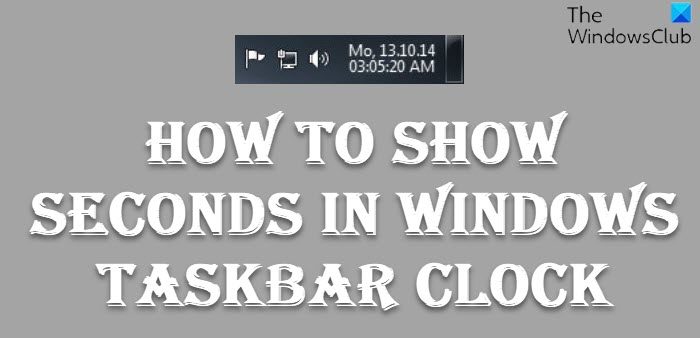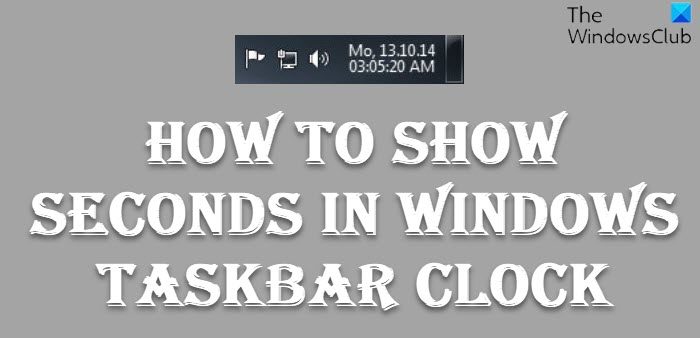How to display Seconds in Taskbar Clock in Windows 11/10
Before we proceed, it is important to know, why Microsoft did not build this capability into the earlier versions of the Windows operating system, to begin with. Was the constant blinking of the colon too distractive? Said Microsoft, Now that we know why the Windows Taskbar Clock does not display seconds, let us move on. We have already seen how to how to add the day of the week to the taskbar clock, now let us see if we can add seconds to the Taskbar Clock time in Windows 11 and Windows 10.
How to show Seconds in Windows 11 Taskbar Clock
Display seconds in Taskbar Clock in Windows using free tools
There is no way to natively display seconds in the Taskbar Clock in Windows 8 or Windows 7. However, Windows 11/10, will allow you to do so, by tweaking the registry. If you wish to show the seconds in the Windows taskbar easily, you will have to use 3rd-party free tools like T-Clock Redux or TClockEx.
T-Clock Redux in an enhanced fork of Stoic Joker’s T-Clock. Apart from letting you display the seconds too, it offers many other features.TClockEx is such a free tool that can help you show seconds. This one also lets you tweak additional options in the Taskbar Clock.
Tweak the Registry to show Seconds in Windows 11/10 Taskbar
Users on Windows 11/10, can open Windows Registry, navigate to the following registry key Create a new REG_DWORD, name it ShowSecondsInSystemClock and give it a value of 1. Restart your computer and check.
Let us know how useful you find this tip.
How do I show seconds on my Taskbar clock?
There are mainly two ways to show seconds on your Taskbar clock – using Windows Settings and using Registry Editor. Open the Windows Settings and go to Personalization > Taskbar. Expand the Taskbar behavior section and find the Show seconds in the system tray option. Then, select this option to enable the seconds on your clock.
How do I show time and seconds in my taskbar in Windows 11/10?
To show seconds on your Taskbar clock in Windows 11/10 PC, you need to open the Registry Editor and go to this path: HKEY_CURRENT_USER\Software\Microsoft\Windows\CurrentVersion\Explorer\Advanced. Here you need to create a REG_DWORD value named ShowSecondsInSystemClock. Double-click on it to set the Value data as 1. Close all windows and restart your computer to get the change.