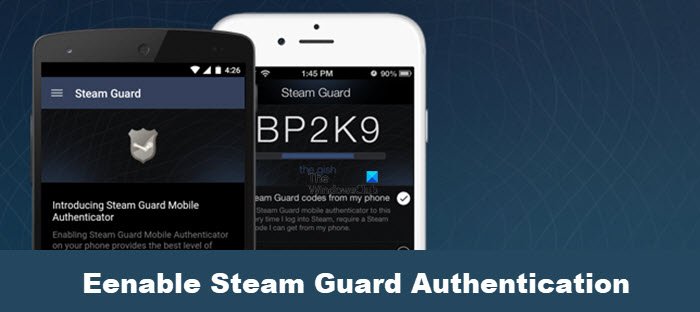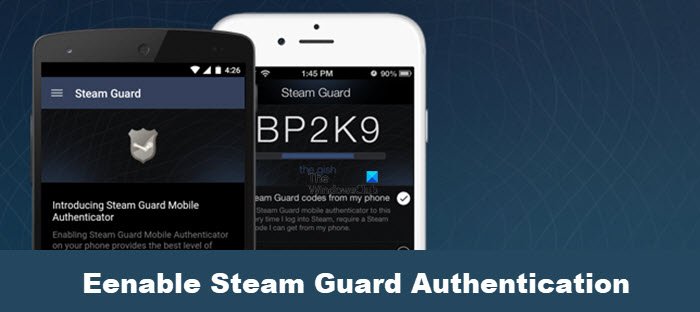The question is, how can we do this? Well, how about taking advantage of Steam Guard? It is basically two-factor authentication, and we suggest all to enable this feature on their account. A secure account ensures you will always play video games with peace of mind, knowing full well you are fully protected.
What is Steam Guard?
Steam Guard is a two-factor authentication (2FA) system created by Valve, the company behind the Steam platform. You see, whenever you attempt to log in with your username and password, Steam will send an email to your account with a special code. Without this code, you will not be allowed to access your account. As it stands right now, there are only two ways to make use of 2FA, and they are your email address and the Steam Guard app for iOS and Android devices. When you sign in to Steam, you will be required to manually generate a code from the app, while the email option is automatic.
How to set up Steam Guard Authentication
Steam users need to enable Steam Guard if they want to keep their accounts safe. The following information will explain how:
1] Download Steam Guard mobile authenticator app and Sign in
The first thing you should do is to download the Steam Guard mobile app for Android and iOS from their official stores. Open the app and be sure to sign in with your Steam username and password.
2] Copy Steam Guard code for approval
If mobile authentication is not yet enabled on your Steam account, check your email for a Steam Guard code. Copy that code and paste it into the Steam Guard app for approval.
3] Add authentication and submit
So, after signing in, you will want to tap the menu icon located at the top-left section of the app. From there, select Steam Guard, then Add Authentication. You will want to add a phone number if one is not already added. Do this by clicking on Add phone. Right away, a text message will be sent to your phone with a confirmation code. Enter the code, then hit the Submit button in order to move on to the next section.
4] Save recovery code and complete
You should now see your recovery code. Please store it in a safe space because when it comes to recovering your account, this code should help a lot. Be sure to tap the Done button, and that’s it for that; Steam Guard is now activated on your Steam account.
How to use the Steam Guard mobile app
Using the app is super easy. As stated above, generating a code is not automatic, so whenever you attempt to make a purchase or log into your account, you must manually fire up the app and generate the 2FA code. To get this done, open the Steam app via the registered mobile device, then tap the menu icon at the top left. From there, choose Steam Guard and wait for the temporary code to appear. Be sure to type the code into the area before the timer runs down and wait to see if your actions are successful.
How to move Steam Guard to another smartphone?
Yes, you can move Steam Guard from an old smartphone to a new one. The information below will explain how to get the job done:
1] Install Steam Guard and sign in
OK, so maybe you’re going through a situation where your older mobile phone is no longer working as it should, so now you have a new one. Install the app on the new device to move Steam Guard, and then try to sign in with your username and password.
2] Remove authenticator and transfer
The device will ask for the authentication code, but you won’t be able to provide it. So instead, select the section that reads, Please help, I no longer have access to my Mobile Authenticator codes. From there, tap Remove authenticator in order to delete Steam Guard from the older device. You will see some additional instructions. Simply follow them to complete the transfer. Read: How to Install Steam and Manage Steam Games on PC.