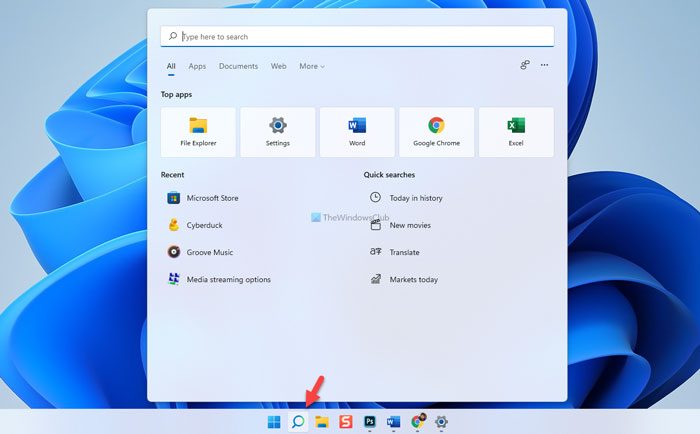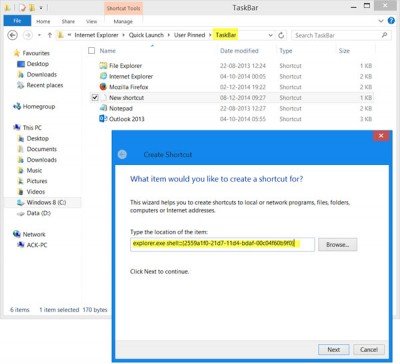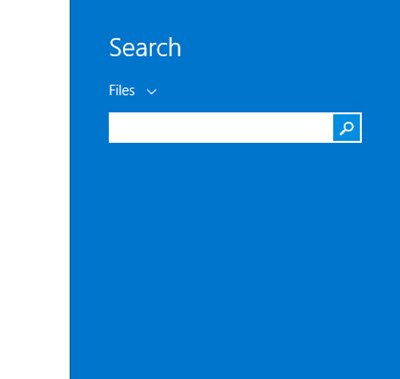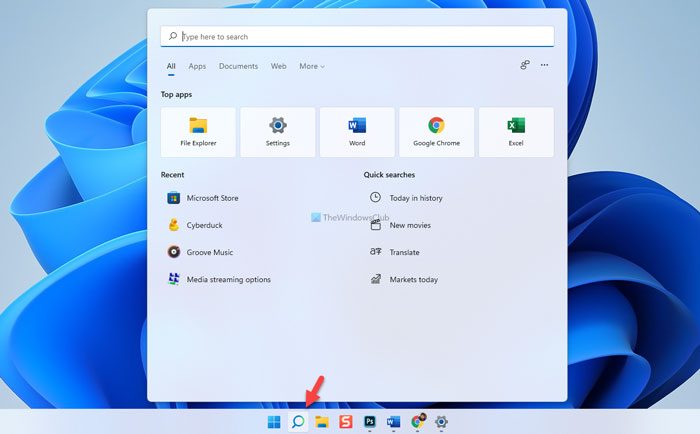How to search from the Taskbar in Windows 11/10
In Windows 11 and Windows 10, Microsoft added a dedicated search option that you can use to search for apps, files, games, documents, music, Windows Settings etc. As Windows 11 doesn’t allow users to use toolbars on the Taskbar, you can use the Taskbar search box to get the job done. To search from the Taskbar in Windows 11/10, follow these steps: It is also possible to run an app with administrator permission from the Taskbar search box. For that, you need to search for an app, and click the Run as administrator option on the right side. Following that, click on the Yes button. Apart from that, you can find some Quick searches options. For example, it shows some options to search for something quickly. You can get Today in history, New movies, Translate, etc. You can click on such filters to find something in the Taskbar search box. The most interesting thing about the Taskbar search box is that you can search for the web. However, it uses Bing instead of Google.
Search from the Taskbar in Windows 7 and Windows 8
How can we search our computer from the taskbar? Windows Desktop Search offered a Search Deskbar, that let you search from the taskbar. There’s no Windows Search Deskbar like this, in Windows 7 or Windows 8. In Windows 7 you can open the Start Menu and start typing. You can also create a shortcut using the following path, and pin it to your taskbar: In Windows 8, you can tap the Win key and start typing to search. Or you can simply press Win+S, and the Search Charms will open. You can also carry out this interesting little exercise, that lets you pin a shortcut to search everywhere on your Windows 8 computer from the taskbar.
Navigate to the following folder: Right-click, select New > Shortcut. In the location of the item box, type the following: Click Next, give it a name and icon if you want. Read: Shortcuts, Shell Commands and CLSID in Windows Now clicking on this new icon in your taskbar will open the Search Charms. You can search your computer here.
A small tip that some of you may find useful.
How do I open the search bar in Windows 11?
To open the search box or bar in Windows 11, you need to click on the search icon visible on the Taskbar. However, if it is not visible, you can find right-click on the Taskbar and select the Taskbar settings. Expand the Taskbar items section and toggle the Search button to turn it on. You can also check out some free Windows Search alternative tools, that can help you search faster on your Windows PC.