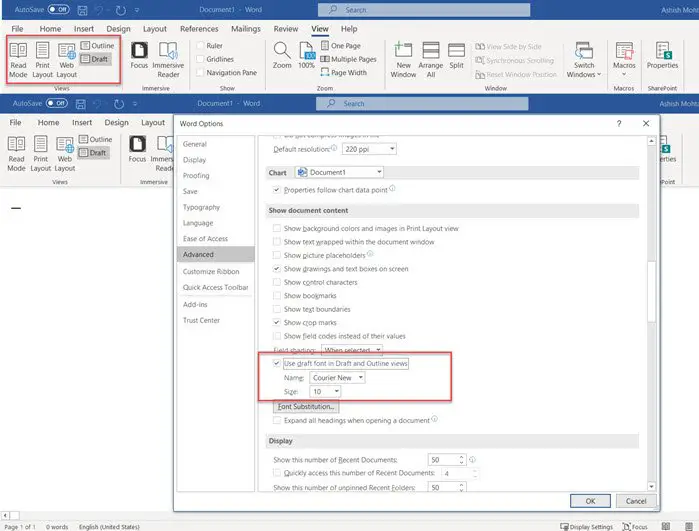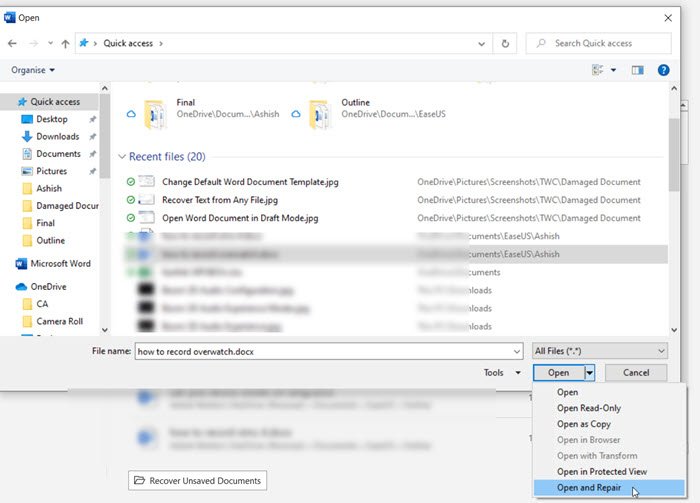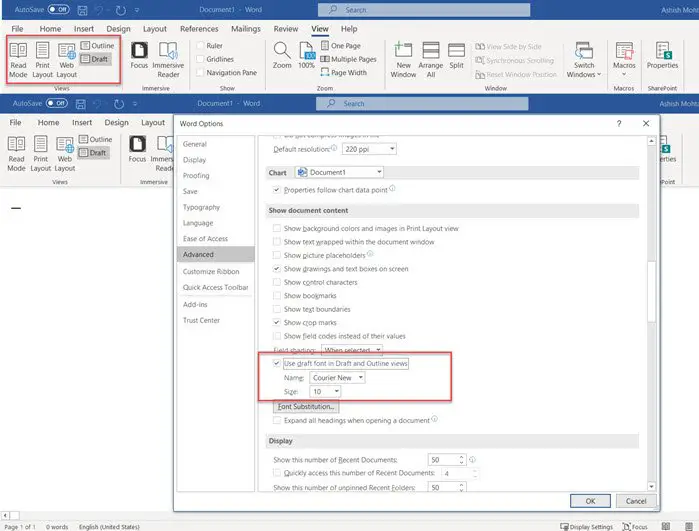How to repair a corrupted Word file
Follow these suggestions to try and repair a corrupt Word file to an extent. You can apply these if there is a layout issue, a Word document stuck on opening, unreadable characters, an error message while opening the document, and so on. You do not need admin permission to resolve this.
1] Open the damaged document in draft mode
Open Word, select the Blank Document. Then go to the View Tab > Drafts in the view group.Click on the File menu, and click on Options and navigate to Advanced options.Scroll to locate Show document content section, and select Use draft font in Draft and Outline viewsClose WordDouble click the damaged Word document to open it.
Word will open the problematic document in drafts mode and use the draft font instead of the document’s font. So if the problem is because of the fonts, it will now be visible. You can then copy the content, and paste it into a new document, and save it.
2] Use the “Recover Text from Any File” converter
Word offers a recovery tool that can extract or recover text from any file. While it will result in formatting loss, images, and drawing objects, it still works if the word file is text-heavy. Recovery also includes field text, headers, footers, footnotes, and endnotes. After the document is recovered, you may see some binary text data which were not converted. It primarily recovers text so that you can delete anything else.
3] Change the template that is used by the document
When you create a new document, it uses a default template. There is possible corruption in the default template, causing the issue, or the template is not attached to the document. Use this when either Word document doesn’t load or is stuck there, or it shows blank.
4] Start Word using default settings
Users could force the word to start with default settings if it was modified to do it differently. It has to do something with the existing Normal.dotm template, and if you restart the Word app with the forced option, it will automatically.
Make sure all Word files and the Word application is closed.Open the Run prompt (Win +R)Type winword.exe /aand press the Enter key.Once Word opens, click File > Browse and open the damaged file.If the problem was with the settings, then the file should open normally.
5] Force Word to try to repair a file
Like recovering text from any file option, Word offers the Open and Repair feature while opening any document.
Open Word application, and click File, and then on Browse optionClick on the down arrow next to the Open button, and select Open and Repair.Then select the file, and click on the Open button.Word Application will attempt to repair the file and then open it if it works.
6] Save Partially opened the file in Rich Text Format
If the damaged document opens up partially, Microsoft advises saving it in RTF format using the Save as option. Click on File > Save As > Browser, select the Rich Text Format from the dropdown next to the text box, and save it. Once done, open the saved RTF file with the Word application. You can also choose to save it HTML or Text file to view the content of the file. Related read: The file cannot be opened because there are problems with the contents.
7] Switch the document view to remove the damaged content
We talked about the draft mode as the first method. Similar to this, Word offers Web Layout, Read Mode, Outline. Try to switch to those modes. Once done, scroll to the point after which you cannot see the document or make any sense. Remove those data. Next, on the View tab in the Document Views group, select Print Layout. If the document continues to appear to be truncated, continue to switch views and delete content until the document no longer appears truncated in the Print Layout view. Save the document under a new name, and it should help you recover some data. TIP: You can also use a free Microsoft Word Repair Tool and see if that works for you. I hope the post was exhaustive enough to give you multiple ways to troubleshoot damaged documents in the application. Related reads:
How to repair a corrupted Excel workbookHow to repair a corrupted PowerPoint presentation.