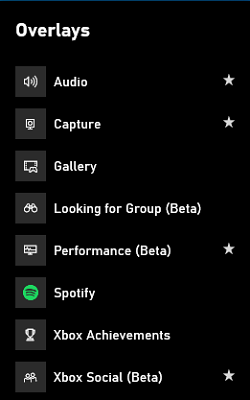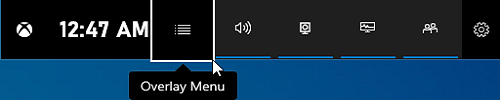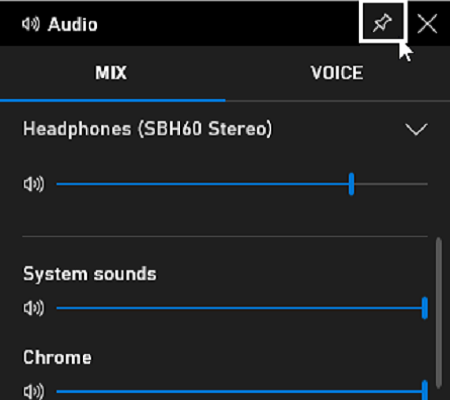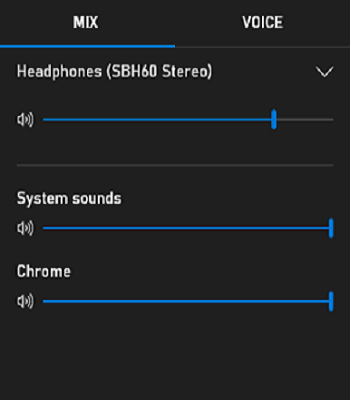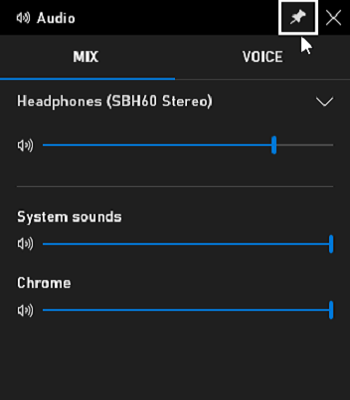Windows 10 comes with lots of hidden secrets, today let’s unveil one. Have you ever thought what is the actual purpose of this game bar other than recording games, taking screenshots, etc? What if I tell you that there is more in it? You can use your systems Xbox Game Bar overlays as widgets to monitor your system performance, use Spotify, adjust sound levels, etc.
Pin Xbox Game Bar widget on Windows 10
Game Bar Widgets have the following options to look from, you can choose either of them or all of them.
Audio – adjust sound levels of the game and background applications.Capture – record a clip of the game or take a screenshot of the application.Gallery – open folder of recorded game videos and screenshots.Looking for Group – use it to find players for your favorite multiplayer games.Performance (Beta) – track FPS (Frames Per Second) of your game and your system performance.Spotify – play and manage songs on Spotify.Xbox Achievements – display achievements and game progress.Xbox Chat – voice and text chats.
Pin Xbox Game Bar widget
Keep in mind that these widgets are overlays, it may appear over other application windows. This can interrupt your day to day work until you are used to them. Press Win + G keys. The Xbox Game Bar will hover on the screen. When the game bar is launched, you will see some overlays present there as default. Click on the Overlay Menu beside the clock on the game bar. Select any of the widgets from the list. Click on star if you want to use any other overlay as your favorite one other then default. Now click on the Pin button and your overlay is pinned on the screen. Enjoy the newly added overlay on the screen. Some overlays do allow you to maximize and minimize them as per your needs.
Unpin Xbox Game Bar widget
Press Win + G keys. The Xbox Game Bar will hover on the screen. Now click on the Pin icon of the widget you want to remove from the screen. In this way, you can simply pin and unpin the widgets (overlays) from Game Bar on the screen. Let us know in the comments below if you find this interesting.