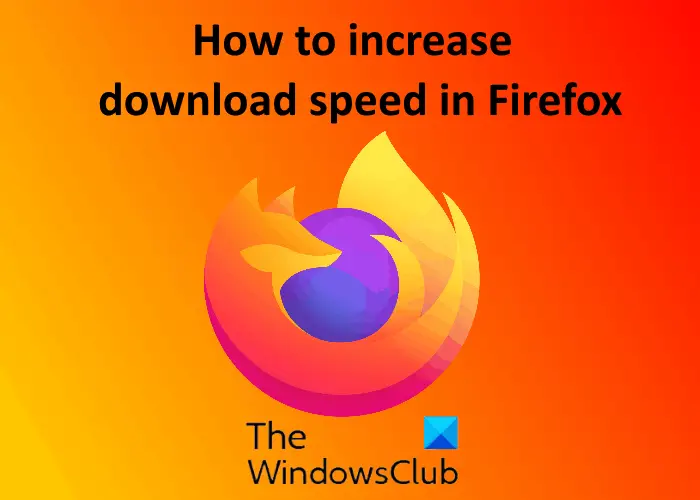Firefox is one of the popular web browsers and is free and open-source. It is available for different platforms including Windows, Mac, and Android. Apart from this, its compatibility to install a large number of addons make it suitable for business environments. To make Firefox faster, Mozilla released Firefox Quantum, which is better and faster than the previous Firefox versions. Though Firefox Quantum is a fast web browser, some users still face the issue of slow download speed.
How to increase Download Speed in Firefox
We will discuss the following methods:
1] Increase download speed in Firefox using about:config settings
Follow the below listed steps to enable the about:config settings for increasing download and browsing speed on Firefox. 1] Launch Firefox browser and type “about:config” in the address bar, and hit Enter. 2] Click “Accept the Risk and Continue.” 3] Type “network.http.pipelining” in the search box and set the value to true by double-clicking on it. If the setting is not enabled in your browser, select Boolean and click on the plus icon on the right side and then double click on it to set it true.
4] Type “network.http.proxy.pipelining” in the search bar double-click on it to set the value to true. If the setting is not enabled in Firefox, follow the same procedure mentioned in step 3.
5] Now, type “network.http.pipelining.maxrequests” in the search box and enter a value greater than 30. I have set it to 32. If the setting is not enabled, select Number and then click on the plus icon to enter the value.
6] Type “nglayout.initialpaint.delay” and enter the value 0.
Restart Firefox and see.
2] Boost the download speed in Firefox using Turbo Download Manager
Turbo Download Manager is a free Firefox extension that boosts the download speed on Firefox. This addon is recommended by Mozilla which means it is completely safe to install and there are no security risks. Press “Ctrl+Shift+A” after launching the Firefox and type Turbo Download Manager in the search box. Alternatively, you can search Firefox addons on the internet. Click the “Add to Firefox” button to add it to Firefox. Using this extension, you can pause the downloads and resume them later. It also displays how much percent of download is completed.
3] General methods to increase the download speed in Firefox
Let’s see some general methods that may increase the download speed in Firefox and also make it faster. Hope this article solved your issue of slow download speed in Firefox. Related links that may interest you:
Firefox tips and tricks for Windows 10 users.Mozilla Firefox keeps slowing down on Windows 10.