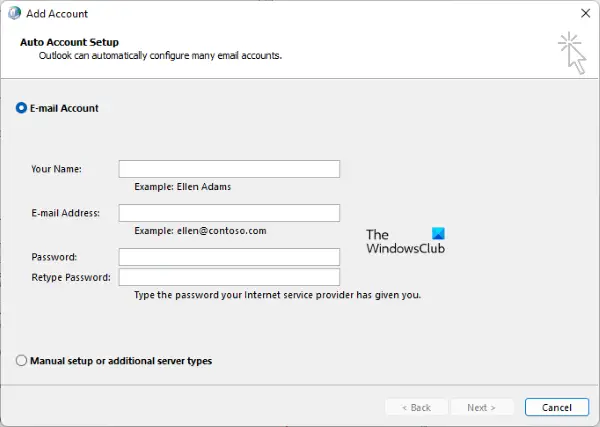What are the causes of Outlook error 0x800CCC67?
You may experience this error in Outlook due to one or more of the following reasons:
Incorrect IMAP or POP3 settings: When you create a new Outlook profile, you get two options, automatically set the IMAP or POP3 settings or manually configure them. If you do not know about IMAP and POP3 protocols, it is advised to select the automatic setup option because, in manual setup, the chances of incorrect configuration are high.Port 25 is blocked: Generally, port 25 is used for outgoing access. If your third-party antivirus Firewall or Windows Defender Firewall is locking this port, you will not be able to send emails.
Apart from the above two causes, if your Outlook profile, .pst files, or add-ins are corrupted, you may also encounter this error.
How to fix Outlook error 0x800CCC67
Below, we have listed some solutions that may help you get rid of Outlook error 0x800CCC67. But before you begin, please check your internet connection. Sometimes, we experience errors in Outlook due to an unstable internet connection. If the internet is working properly, and you are still receiving the error, proceed towards the fixes listed below. After trying each of these fixes, send a test email to check if the issue is fixed. Let’s have a detailed look at these troubleshooting methods.
1] Disable your antivirus software temporarily
Some antivirus programs prevent email clients from accessing the SMTP server due to which users experience several errors like the error code 0x800CCC67. Hence, we suggest you disable your antivirus software temporarily and check if it helps. If you can send the email messages after disabling your antivirus, contact the technical support team of your antivirus vendor and ask them to solve the issue.
2] Configure Windows or your third-party antivirus Firewall
We have explained earlier, if port 25 is blocked, you could not send emails using any email client. Hence, you should also check if Port 25 is blocked or not. If you find this port blocked, you should configure Windows Firewall to unblock port 25. If you are using a third-party antivirus Firewall, contact their support person to know about the procedure of unblocking port 25. After unblocking this port, check if you can send emails or not.
3] Troubleshoot Outlook in Safe Mode
You might be experiencing this error due to some of your Outlook add-ins. You can confirm it by launching the Outlook application in Safe Mode. In the Safe Mode, Outlook will be launched with add-ins disabled. Only the essential add-ins remain enabled in the Safe Mode. To launch Outlook in Safe Mode, follow the steps below: After launching the Outlook application in Safe Mode, check whether you can send emails or not. If you do not receive the Outlook error 0x800CCC67 in the Safe Mode, it means that one or more of the disabled add-ins are the culprit.
Now, in the Safe Mode, go to “File > Options > Add-ins.” Select COM Add-ins in the Manage drop-down menu at the bottom on the right pane and click Go. Take a note of the Add-ins that are enabled in the Safe Mode. Now, close Outlook and launch it in normal mode. For this, simply click on the Start menu, type Outlook, and click on the Outlook desktop app. Alternatively, you can also type outlook.exe in the Run command box. In the normal mode, disable the add-ins one by one and send a test email after disabling each add-in. You need not disable those add-ins that were enabled in the Safe Mode because they are not causing the problem. Once you find the add-in causing the issue, consider removing it.
4] Create a new Outlook profile
If none of the add-ins is causing the problem, your Outlook profile may be corrupted. In this case, we suggest you create a new Outlook profile and test it by sending an email message. If the message is delivered successfully, set your new Outlook profile as a default profile.
Follow the steps below: By default, Outlook creates an IMAP account.
If this works, set your new profile as a default profile. For this, follow the first 4 steps above. After that, select the newly created profile from the drop-down menu and then select the Always use this profile option. Click Apply and then OK.
5] Repair .pst file
A corrupted Outlook .pst file is also one of the causes of this error. The .pst file contains data like email messages, contacts, notes, etc. Therefore, if this file gets corrupted, you will not be able to send or receive email messages. You can try repairing the .pst file and see if this makes any difference.
6] Repair Microsoft Office
If none of the above solutions worked for you, repairing Microsoft Office may help.
How do I fix error 0x8004060c in Outlook?
If Microsoft Outlook displays the error code 0x8006040c, you will not be able to receive and send email messages. There could be several causes of this error. Generally, it occurs when the size of the .pst file exceeds its default limit for storing emails and other data. Apart from that, the .pst file corruption also results in many Outlook errors.
How to fix an implemented error in Outlook?
You may receive a “Not Implemented” error when you try to view sent or received emails, send a new email message, or reply to a particular email message in Outlook. Some common causes of this error are virus or malware infection, Outlook files corruption, etc. That’s it.