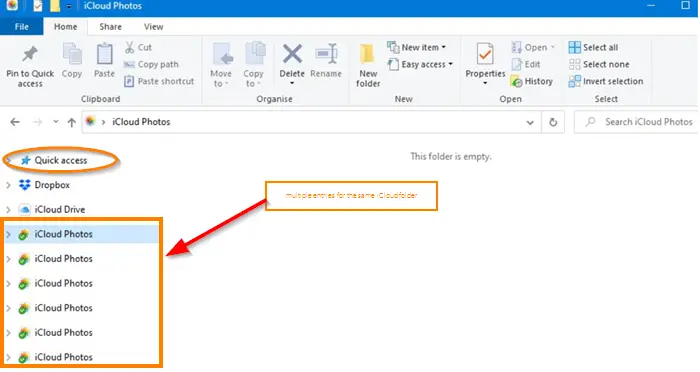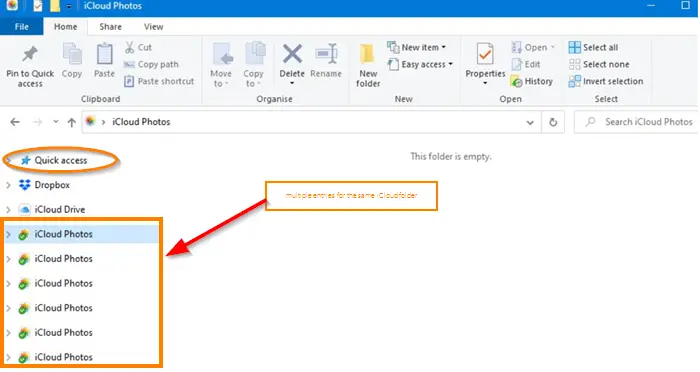Many users complain, even after uninstalling the iCloud app, the shortcut for the folder continues to appear on the ‘Quick Access‘ bar of File Explorer.
Delete duplicate iCloud Photos entries from Explorer
Ideally, when you right-click the folder(s), the ‘Delete’ option should become visible. You can then use the option to remove the duplicated entries. However, users sometimes find this ‘Delete’ option missing. Even the Del key serves no purpose. The ‘Security’ tab under Properties for the folders shows ‘Full Access’ and the folder is marked as ‘System Folder’ rather than just Folder. OneDrive treats every iCloud sign-in as a new occurrence and therefore, shows up entries multiple times under the ‘Quick Access’ bar. If you face this issue, here’s what you can do: Click the Start button and go to Settings > Apps > Apps & features. Alternatively, you can press Win+I to open the Windows Settings panel. See, if the iCloud app is listed there. If yes, select it and uninstall the app by clicking the Uninstall button.
Having done this, now create a system restore point first and then open the Registry Editor and search for ‘iCloud Photos’ entries. You can use Ctrl+F keyboard shortcut to search.
They can be found under multiple locations: Delete those iCloud Photos entries only individually and close the Registry Editor. You will probably see them mentioned under such a string: To delete it, right-click on each key, select the Delete option, and click the Yes button. Next, look for the iCloud Photos entry under the following and delete it: It will look something like this but the numbers could be different in your case: Finally navigate to: Here too, look for iCloud Photos or the string {F0D63F85-37EC-4097-B30D-61B4A8917118} and delete it. Then, you need to restart your PC. After restarting, you should no more find multiple entries for the iCloud Photos folder under Windows 11/10 Explorer. Now you may reinstall iCloud Photos. If you feel the need to, you can always go back to the created restore point.
How do I delete iCloud photos in Explorer?
To delete iCloud photos in the File Explorer sidebar panel, you need to use the Registry Editor. For that, delete the iCloud entries from the Registry Editor, as mentioned in this article. At last, you may have to restart your computer to get the change.
How do I delete iCloud photos in Windows 11/10?
To delete iCloud Photos from Windows 11/10, you can use the Windows Settings panel. For that, go to Windows Settings > Apps > Apps & features. Here, find the iCloud option and click on the corresponding three-dotted icon. Following that, select the Uninstall option and confirm the change. Read next: How to view & access iCloud Notes on Windows 11/10.