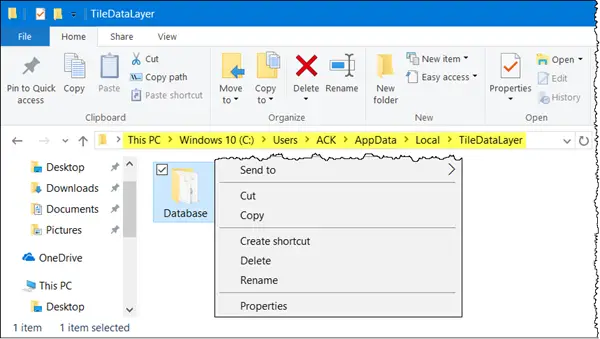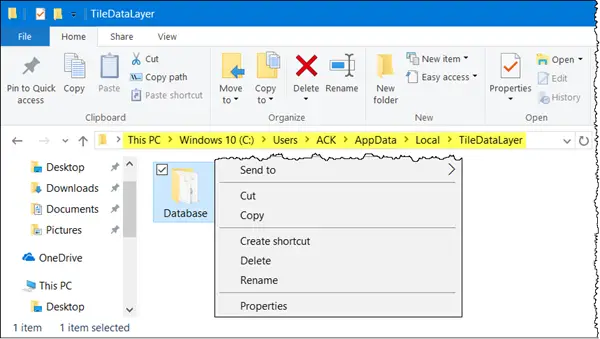To begin, you need to do the following first – Enable the super built-in Administrator account in Windows 10. So, if you are running a different account, we suggest you sign out from that account and sign in with the Administrator account you just enabled moments ago. Next, you need to make File Explorer show Hidden & System files and folders.
Backup Start Menu settings in Windows 11/10
Having done the initial basic things, navigate to the following address:
Remember to replace the
Restore Start Menu settings in Windows 11/10
Now, if ever you need to restore your Start Menu layout, enable the built-in Administrator account, make File Explorer show hidden files and folders. and then delete the following folder: Now copy-paste the folder that you had earlier, in this TileDataLayout folder location, and restart your computer.
Reset Windows Start Menu settings
If you wish to reset Start Menu settings to default, simply rename the Database folder to say – Database-Bak. On restart you will see the default Start Menu layout. Before you exit, remember to disable the built-in Administrator account and change back the Show Hidden files & folder setting. This is how you can backup, restore and even reset Start Menu layout in Windows 11/10. Please note the method is applicable to Windows 10 builds running version 10240 or above. This post will show you how to Import, Export the Start Menu layout in XML file format using PowerShell.