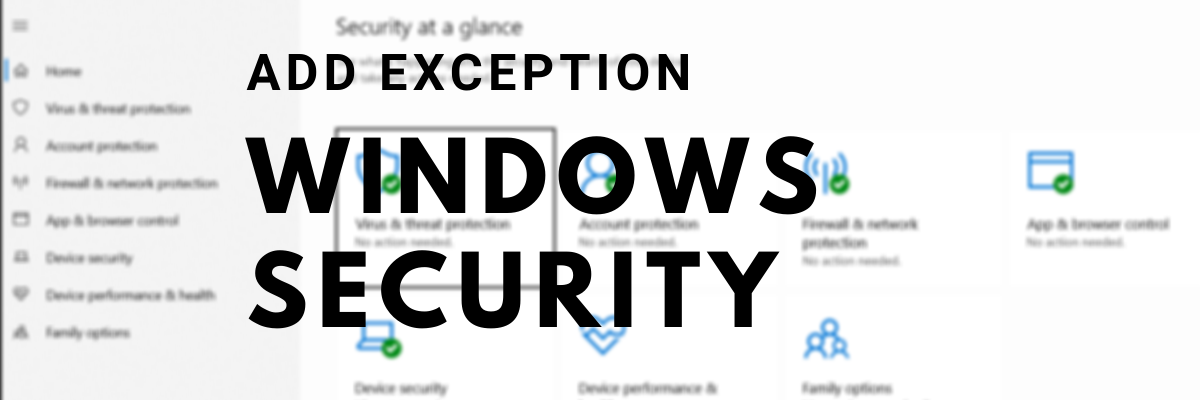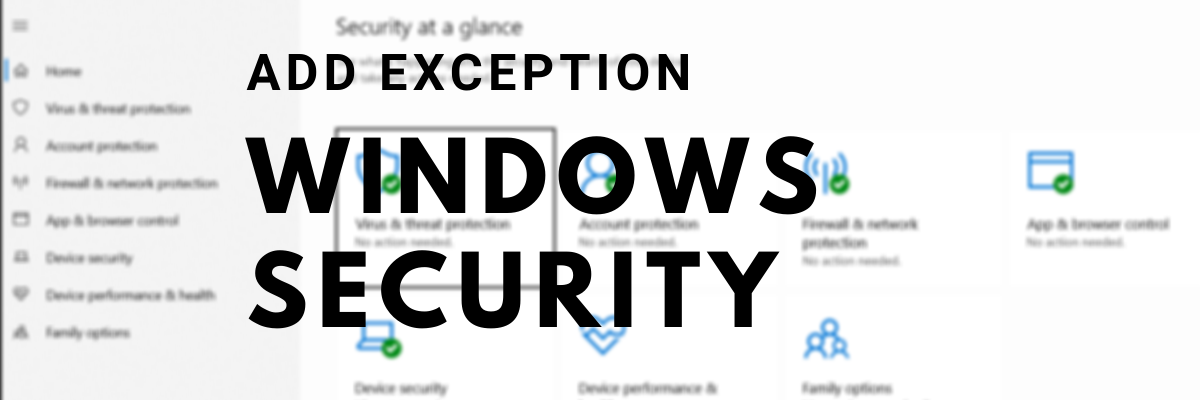Add a File or Process Exclusion to Windows Security
When you do it for the folder, the exclusion will apply to all subfolders within the folder as well. That said, while the File type, file, and folder exclusion is simple, Process exclusion needs a different approach. Since there is no file browser, you need to enter the full path and filename of the process or program. This will make sure if the program launches, it will not be restricted. If you do not want to add a full path, you can add the exact name of the process. If it launches from anywhere, it will not be blocked. You can further customize in two more ways.
Add a path such as “C:\ProcessFolde*” and it will exclude files opened by all processes located in that folder.If you use program-name*, then it will exclude files opened by all processes named test, regardless of the file extension.You can use environment variables in your process exclusions as well, such as %ALLUSERSPROFILE%\ProgramFolder\program-name.exe
Environmental variables allow you to exclude the program for all the users and control many scenarios.
Group Policy Method: Add a File type or Process Exclusion to Windows Security
Open Group Policy editor by typing gpedit.msc in the Run prompt( Win +R) followed by pressing the Enter key. Navigate to the following path: Computer configuration > Administrative templates > Windows components > Microsoft Defender Antivirus > Exclusions.
You have the following exclusions—
Extension,Path, andProcess.
It is similar to what we have shown through the Security app. Still, it can be used by IT admins to apply for multiple computers or a computer running in a corporate environment.
I hope the process was easy to understand, and you have learned how to add exclusion through the UI and the Group Policy. In case you are using Windows 11/10 Home, you can enable Group Policy for it and then use this method. This post will help you if Windows Defender Exclusions is not working. Read next: How to exclude a folder from Windows Defender scan.