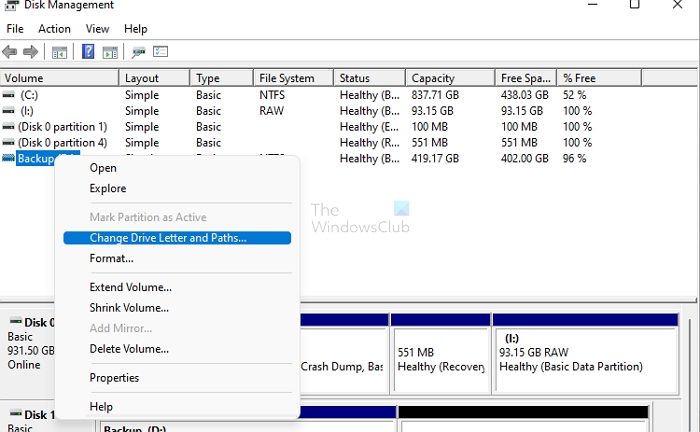Hard drive missing after Windows Update
Before we start, Windows Update does not remove or delete any hard drive from the system, but in case of misconfiguration, this can happen. Here are a few solutions that you can try. Please make sure you clearly understand the tools we will be using here. You will also need an administrator account for these suggestions.
1] Check the Hard Drive Connection
If you have just installed a hard drive (new or old), ensure the connection between the motherboard and the hard drive is proper. It happens with the best of us, and if you haven’t appropriately plugged in, do so. If you still cannot find it, you will need to check with the BIOS or Disk Management tool to see if the driver is visible. To be visible in the File Explorer or This PC, you must format it and assign a drive letter.
2] Re-assign the Drive Letter
When there is a conflict between the drive letter, it is possible that it goes for a miss. Usually, Windows should assign a new drive letter when the drive letter is not taken, but if it doesn’t, things go into limbo. Follow the steps to assign a drive letter.
Open the Run prompt (Win + R), and then type diskmgmt.msc.Once done, press Shift + Enter to launch the Disk Management tool with admin permission.Figure out the partition you cannot see and right-click on it.Select the Change Drive Letter and Paths option from the menuIn the next window, click the Change button and select a new drive letter.Finally, click on the OK button, and let the tool finalize it.Open File Explorer, and you should be able to see the drive.
3] Run Hardware and Device Troubleshooter
Windows offer a built-in hardware troubleshooter that can fix most of the common issues related to any hardware. You will have to help out the wizard by telling them a bit about the problem, but it should resolve if the issue is not out of the way.
You can launch the hardware troubleshooter using the following from Windows Terminal or Run prompt with admin permission. Once done, check if the file explorer shows the drive in File Explorer.
4] Update or Reinstall Disk Driver
If you are using an old hard drive, it is possible that the drivers haven’t been downloaded and configured. You will need to check with the Device Manager and determine if any drive has a yellow exclamation mark.
Right-click on the Start menu, and select Device ManagerExpand the Disk drives section, and notice if there is a drive that has a yellow exclamation markIf yes, then you need to install the driver for it.
We recommend using one of the software that can update the driver. These applications can find drivers for an older hard drive and make it work. You can download the driver software directly from the OEM and install it if you know the model number. For example, Samsung offers Magician software that can format, create partitions, and keep the driver updated for the best performance. Try all of them individually, check if it works, and then move on to the next. Missing Hard drives can be painful, but thankfully it’s an issue that one quickly resolves. Most of the time, either the driver’s letter is missing or the drive has not been formatted correctly. Make sure to create partitions in the format which works best with the current Windows version.
How do I see all drives in Windows 11/10?
There are two ways to see all the drives in Windows. First is using File Explorer, which should display all the partitions. The second method is using the Disk Management tool. Since this tool works on the hardware level, even if someone has hidden the drive from all users, this can reveal all the connected drivers. The Disk Management tool can delete all partitions, so ensure you use it with complete understanding.
Why did my hard drive disappear? It’s not showing in UEFI or BIOS
Hard Drives don’t usually disappear, but if they did, it could be because of a loose wire connection or an unassigned partition number. If you have formatted it correctly but did not assign a drive letter, it will not appear in File Explorer. If your Hard Drive is not visible in the BIOS, there are only two reasons. The first is where the connection is improper, i.e., you may want to reinsert the plug into the motherboard and the drive port. If everything is alright, then it’s possible your hard drive is at fault and may need a replacement.