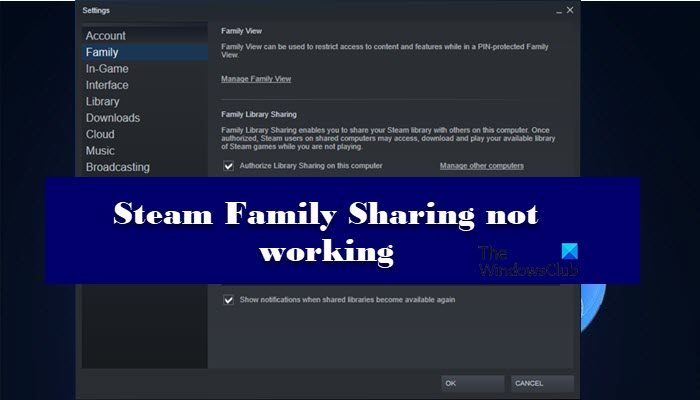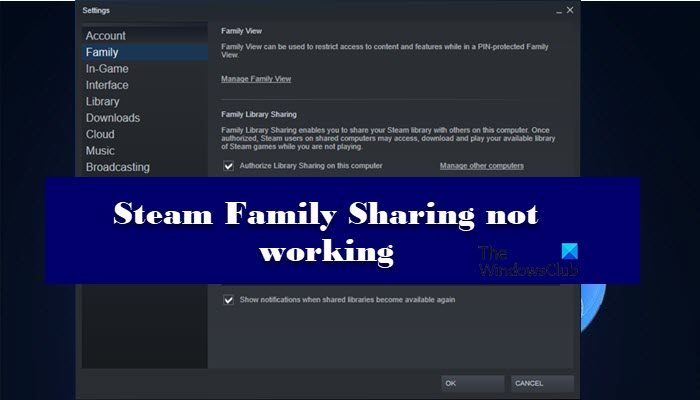Why can’t I share my Library on Steam?
When you use Family Sharing on Steam, you can share the Library with 5 accounts that can be accessed on 10 systems. But, no more than one user can play the game using the Library at an instance. So, if your friend is playing the game, you have to wait for them to finish before hopping on your controllers. Also, to access the Library, you need to take permission for both the account and the device on which you are running from the owner. They will use Email to carry out the authentication process and once it’s done, you will be good to go. This is one of the sections, where users fail to fathom and end up failing to access the Library. You can also face the issue if you have reinstalled Steam. That’s because sometimes, Steam revokes the permission for that system. So, you should retry connecting to the base network or to the owner of the Library. Another thing that you need to realize is that not all games support Family Sharing. So, you should do a bit of research and know whether the game that you want to share supports the feature or not. There are some other reasons as well, such as corrupted game or system files, Windows firewall misidentifying Steam as a virus, etc. We are going to see all the solutions you need to resolve the issue in this article.
Steam Family Sharing not working
If Steam Family Sharing is not working, use the following solutions to fix the issue: Let us talk about them in detail.
1] Re-Authorize Shared Library
First of all, you should de-authorize and re-authorize as the issue can be because of a glitch. To do that, the owner of the Library will go to the Device Management page and then Manage Family Library Sharing. Now, they have to remove the account that’s in trouble. Then the problematic computer has to send a request to join in. Once, the request will be accepted, you will be good to go.
2] Check if the game supports sharing
As mentioned earlier, not all games support Family Sharing. So, check whether the game supports sharing or not. You can search it online to know the same. If it does not support, then there is nothing we can do, if it does support, and you are seeing the error in question, then check the next solution.
3] Fix Corrupted Game
If your game supports the feature and having that knowledge didn’t help in fixing the issue, by the way, it agonizes the pain a bit, then maybe your game files are corrupted. But, you can use the Steam client app to fix the issue. Follow the given steps to do the same. Finally, check if the issue persists.
4] Run SFC
Your system files can get corrupted causing the issue in question. There are various reasons that can make system files corrupt. You can fix them by running the SFC command. Open Command Prompt as an administrator and run the following command. Wait for the process to complete and your issue will be resolved.
5] Allow Steam through Firewall
Sometimes, Windows Firewall or your antivirus can block Steam. They don’t usually do it, but sometimes, by mistake, they can block the functioning of your Steam. In that case, you should allow the Steam client app through Firewall. Follow the given steps to do the same. Finally, restart your computer and check if the issue persists. Hopefully, you are able to resolve the issue with the help of the solutions mentioned in this article.
Does Steam Family Sharing expire?
Yes, there are some constraints in the Steam Family Sharing feature. You can allow 5 users to be connected on 10 devices for a period of 90 days. Now, to add another user, you have to remove a link, wait for the cooldown period to expire, that is of 90 days. And only then, you can add another account. Also Check:
Fix Steam Friends List not workingSteam Remote Play not working.