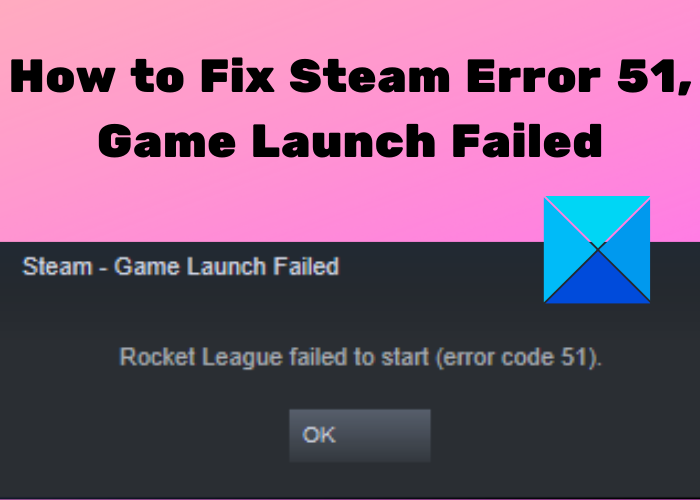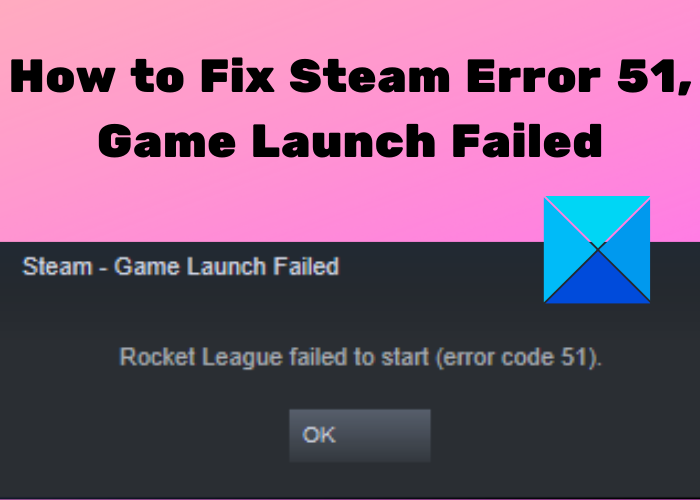What causes error code 51 on Steam?
Before discussing the actual fixes, let us try to understand what can potentially cause this error code on Steam. Here are some of the possible reasons for the error code 51 on Steam:
This error can be a result of corrupted or missing game files causing the game to fail to launch. If this is applicable, you can try verifying the integrity of your game file.s.Third-part application conflicts can be another reason for this error. This is especially applicable to your antivirus as it can block processes related to Steam and cause error 51.Missing Microsoft Visual C++ Redistributable can also be a reason for this error. If the scenario is applicable, you can try installing Microsoft Visual C++ Redistributable manually.Corrupted Steam client configurations files can also be a reason for this error. In that case, you can try refreshing game files.
Now, let us get straight to solutions!
Fix Steam Error Code 51, Game Launch Failed
Here are the methods to fix error code 51 on Steam, Game Launch Failed: Let us elaborate on the above solutions now!
1] Verify the Integrity of Game Files
If you are encountering this error with specific games, there are high chances that you are dealing with corrupted and bad game files. Steam provides a dedicated feature to verify and repair your game files. It verifies, compares, and replaces corrupted or missing game files with the latest game files from Steam servers. So, if the reason behind getting error code 51 when trying to launch a game, you should be able to fix it up by verifying the integrity of game files. To verify the integrity of game files in Steam using the below steps: Try launching the game that was throwing error 51 and see if it is fixed now. Read: Fix Steam App Configuration Missing or Not available error
2] Disable Antivirus
It is a known fact that antivirus programs interfere and block Steam-related processes suspecting them to be malicious. So, try disabling your antivirus and then see if the error is fixed. If the problem is resolved, your antivirus is the main culprit. While permanently disabling your antivirus protection is not recommended, we suggest adding Steam to the exception list of your antivirus so that it doesn’t block processes related to Steam.
3] Uninstall Conflicting Third-party Applications
The error might be caused due to problematic third-party applications installed on your PC which might be conflicting with Steam. So, try identifying problematic apps; see if you started getting this error after recently installing an app and uninstall it to fix the problem. See: Steam games won’t launch; Stuck on Preparing to Launch on Windows
4] Install DirectX and Microsoft Visual C++ Redistributable Manually
Some games on Steam require DirectX and Microsoft Visual C++ Redistributable to launch. Usually, Steam download and install the package automatically when installing the game. However, there are chances that it might be interrupted or halted due to different reasons resulting in the failed installation of this module. If that is the reason for error 51 on Steam, you can try to manually install DirectX and Microsoft Visual C++ Redistributable to fix the error.
Here are the steps to manually install DirectX and Microsoft Visual C++ Redistributable:
Firstly, open the File Explorer and then navigate to the below address:
In the above address, replace
5] Update Graphics Drivers
Graphics drivers are important for running a game on your PC. In case you are using outdated or faulty graphics drivers, you might encounter this error code while launching a game on Steam. Hence, if you have;t updated your graphics drivers in a while, consider updating your graphics drivers and then see if the error is fixed. You can manually update graphics drivers on Windows 11 via Optional Windows Updates. Other than that, you can also visit the official website of your device manufacturer and get the latest graphics drivers from there. Besides that, you can even automatically update all your graphics drivers using a third-party driver updater. Once the graphics drivers are updated, restart your PC to see changes. You can then try launching the game on Steam and hopefully, you will no longer receive the error code 51. See: How to fix Steam Error Code 83 on Windows PC
6] Modify Game Configuration
Steam engine configurations are stored on your PC which is required by the game engine. In case these configurations get corrupted or are incorrectly set, you might encounter error code 51. If the scenario applies, you can try flushing configuration and then auto-config the game to resolve the error. Here are the steps to modify the game configuration for Steam: See if this method fixes the issue for you. If not, move on to the next potential fix to resolve the error.
7] Refresh Steam files
If none of the above solutions works for you, you should consider refreshing Steam files. Refreshing Steam files will delete Steam client configurations files and then reinstall them. To do that, here are the steps you need to follow: See: How to fix Steam Error E502 L3 on Windows PC
How do I Fix Error 53 on Steam?
The error code 53 is basically triggered when Steam servers are unable to handle your request. If you are receiving this error code, you can fix it up by restarting your game, rebooting your device, and check your internet connection. If all these general fixes don’ help, make sure Steam servers are not down, disable your antivirus, or change the Download region. There are some more solutions to fix error 53 on Steam that you can check out. Read: Fix Steam error Initializing or Updating Transaction.
How do I Fix Error 130 on Steam?
A lot of users receive error code 130 on Steam while trying to load a web page within the Steam client like updates, inventory pages, and other pages. Now, you can fix this error by making sure that you are connected to a stable internet connection. In case, you are connected to a good network and still getting the error code, disable your antivirus, restart the Steam client, flush the DNS cache, or reinstall Steam. You can check out the full guide to fix the error code 130 on Steam. That’s it! Now read: Fix Steam is having trouble connecting to Steam servers.