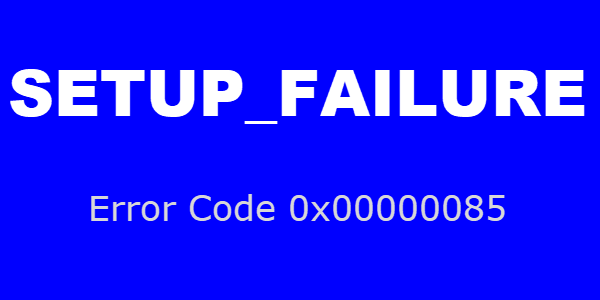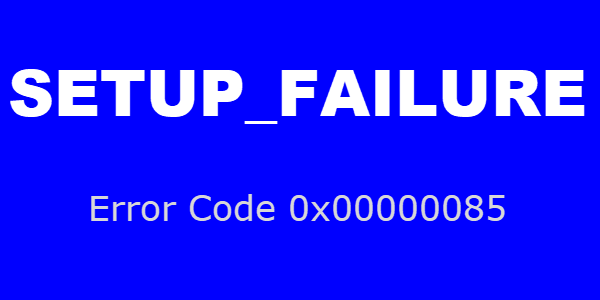SETUP_FAILURE BSOD Error 0x00000085
This can happen if the Boot Media is damaged or some system files on it are corrupted. It could be Video drivers, Disk drivers or Keyboard drivers, etc. It can also occur if your hardware has insufficient memory. As you may be able to tell from the error message, this is a Blue Screen of Death error; therefore, you won’t be able to sign in to Windows 10 like you normally do. So, the question right now is, what are the best ways to solve the issue? Well, we have a few ideas. Let us talk about this in a more detailed manner.
1] Ensure that your computer hardware meets system requirements
One of the first things you should do before all else is to ensure your computer’s hardware meets system requirements – especially the Memory. This isn’t difficult to meet since Windows 10, depending on the version you’re running, can operate on a minimum of 1GB RAM. The following is the minimum system requirements:
Processor: 1 gigahertz (GHz) or faster processor or SoCRAM: 1 gigabyte (GB) for 32-bit or 2 GB for 64-bitHard disk space: 16 GB for 32-bit OS or 20 GB for 64-bit OSGraphics card: DirectX 9 or later with WDDM 1.0 driverDisplay: 800 x 600
Meeting these conditions shouldn’t be an issue for most people.
2] Change the installation CD, DVD, or USB medium
There is a high chance your installation CD, DVD, or USB media could be at fault. Maybe one of these mediums is defective, or it could be failures in burning Windows 10. Whatever the case might be, it is imperative that you either redo the burning process or replace the medium altogether.
3] Create a new Installation setup with a freshly downloaded ISO image
Another option one could take from our perspective is to download a new Windows 10 ISO image. The one you have right now could be corrupted, which is why you are seeing the SETUP_FAILURE. Let us know if anything helped.