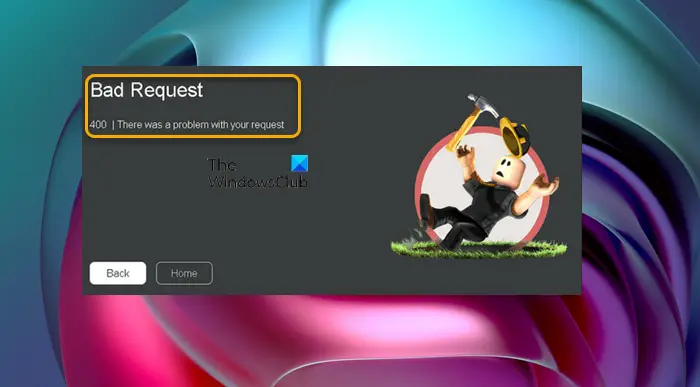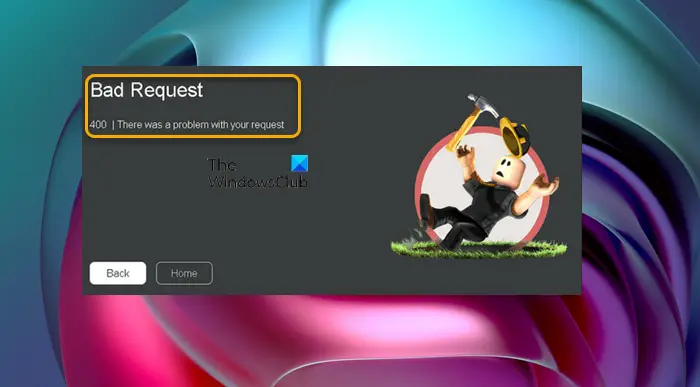The error is usually triggered when your PC is trying to communicate with the game server, but the request becomes invalid or incorrect. Essentially, this is a client error that has something to do with the request that a client has submitted before the server processes it. The error can occur any time in any menu of Roblox but mostly when you’re trying to access any online resources like browsing the profile of a friend for instance. 400 | There was a problem with your request
What does 400 mean on Roblox?
When you are receiving a 400 bad request error on Roblox on your gaming device, it simply means you are trying to access a page that is either down for maintenance or you have a firewall problem.
Fix Roblox Bad Request Error Code 400 on Windows PC
If you have encountered the Bad Request – Roblox Error Code 400 on your Windows 11/10 gaming PC, you can try our recommended solutions presented below in no particular order and see if that helps to resolve the issue on your system. Let’s take a look at the description of the process involved concerning each of the listed solutions. The error in view may be a hardware issue instead of software. So, before you proceed with the solutions outlined below, try changing the gaming device and see if the same problem is appearing on the screen. If yes, restart your computer or laptop first and restart your internet device (modem/router) for good measure. Also, check if there’s Roblox server maintenance in progress at status.roblox.com to see if the website/server is down – if this is the case, you’ll have to wait until the servers are back up and your problem should be solved.
1] Reset Internet Options
This possible solution to the Bad Request – Roblox Error Code 400 on your gaming PC is mainly for gamers on Windows 10. To perform this task, you can follow the instructions in the guide on how to reset Internet Options to default.
2] Clear Temp files
To help improve gameplay, temporary files and data are often stored on your gaming device. Over time, this cached data might become corrupted, which can lead to issues with connectivity, game freezes, or slow or unsuccessful game loads. This solution requires you to clear cache, and as well clear the Temp folder on your PC and see if that helps fix the error in view. If not, try the next solution.
3] Temporarily disable security software
This issue can be due to antivirus or firewall (especially from third-party vendors). So to rule out this possibility as a potential culprit, you can try disabling the antivirus and firewall. After you have disabled the security software on your device, you can try again and check if the problem persists. To disable your security software, locate the program icon in the notification area or system tray on the taskbar (usually in the lower right corner of the desktop), right-click the icon and choose the option to disable or exit the program.
4] Check your Internet and Network connection
As this error could be a case of connectivity issues on your gaming rig, you can troubleshoot and fix general Network and Internet connection problems on your device. In addition, you may have to perform Network Reset to reset networking components & reinstall Network adapters. And if applicable, you can uninstall your VPN software or reset Proxy Settings or disable/remove any proxy server from your computer. A VPN/GPN or Proxy can cause interference issues with the servers.
5] Uninstall and reinstall Roblox
This solution requires you to uninstall Roblox and then reinstall the game via Microsoft Store on your Windows 11/10 PC. If the issue persists, you can try the next solution.
6] Contact Roblox Support
If you have exhausted all possible workable solutions and nothing has worked so far to resolve the issue in hand, as a last resort, you can contact Roblox Support at roblox.com/Support for any additional assistance. Hope this helps! Related post: 400 Bad Request, Cookie Too Large – Chrome, Edge, Firefox
What is Error 404 on Roblox?
The Roblox Error 404 – Page Not found is displayed when the URL leads to a page that could not be found or does not exist. This particular error will occur often due to an invalid URL or when one tries to access the profile of a terminated account.
How do I allow Roblox through my firewall?
To allow Roblox through your firewall depends on if you have a third-party dedicated firewall running on your system or you have Windows Firewall instead. For the former, you can refer to the instruction manual. For the latter, follow the instructions in the guide on how to allow or block a program in Windows Firewall.