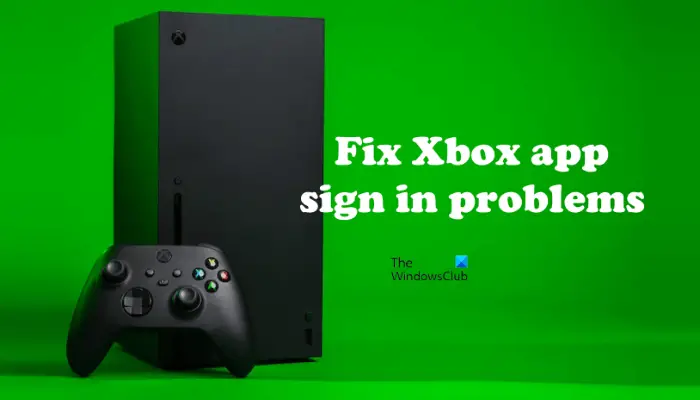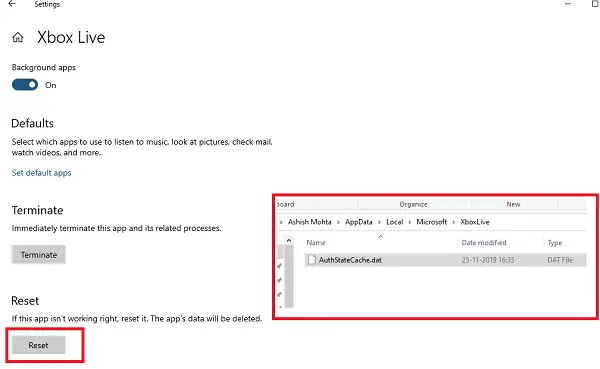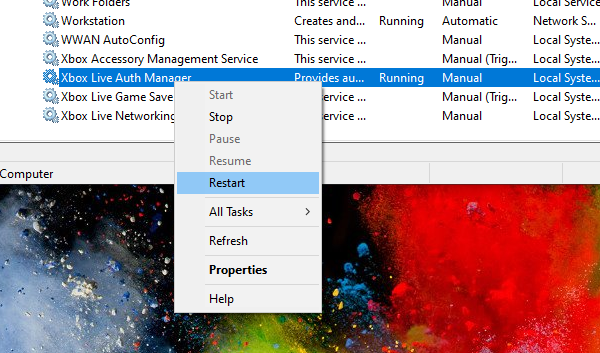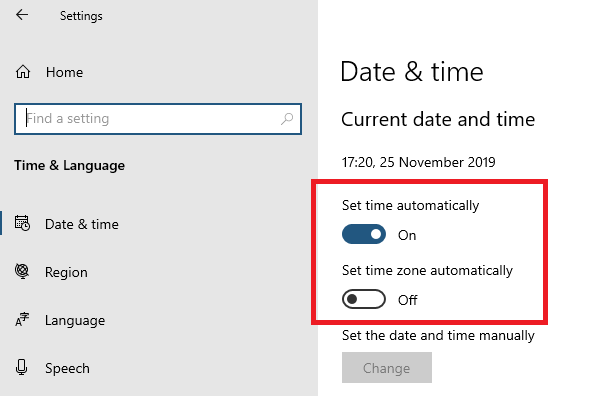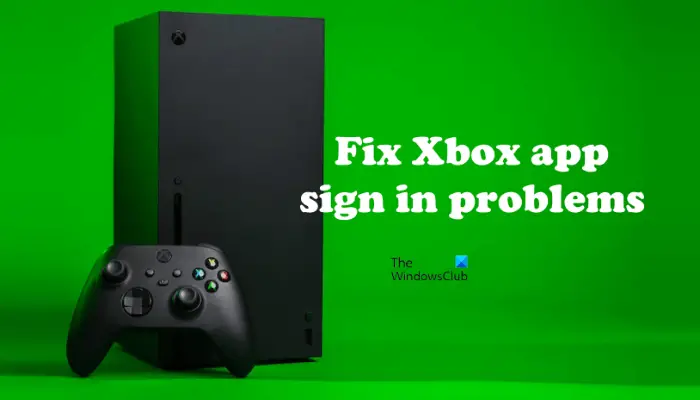Fix Problems signing in to the Xbox app
If you are unable to sign in to your Xbox account, the reasons can be many. So it depends on what kind of problem you are facing. So here are some common scenarios and their solutions- Any method you follow will not let go off your Microsoft account or Gamertag details. They are stored in the cloud, and they are safe there.
1] Sign-in Issue
It is the first check you need to perform. If you have changed your password recently, it could be limiting you from signing in the Xbox App. I am sure if its a password issue, you will be prompted about it. So the only choice you have is to input the right password or reset it if you have forgotten it.
2] Run Windows Store Apps Troubleshooter
Windows Store Apps Troubleshooter is an automated tool developed by Microsoft that helps users fix problems occurring on the apps downloaded from Microsoft Store. If you are entering the correct password but Xbox still cannot sign you in, the problem is associated somewhere else. We suggest you run Windows Store Apps Troubleshooter and see if it helps.
3] Check for Xbox app update
Check if an update for the Xbox app is available or not. Sometimes, problems occur due to the outdated version of an app. If an update for the Xbox app is available, download and install it. Hopefully, this will resolve your issue. The steps to update the Xbox app manually are written below:
4] Clear App Cache
If you do not get a clear message, and it is just stuck, then you need to clear the app cache. There are two ways to do it. In either of the case, you will have to sign-in again. Manually Delete Xbox Live Cache
In the run prompt, type the following and hit the Enter key.%userprofile%\AppData\Local\Microsoft\XboxLiveLocate AuthStateCache.dat and delete it. If there is any other folder, remove them as well.Relaunch the Xbox App, and sign-in
Delete vis Windows Settings:
Open Windows Settings (Win + I)Navigate to Apps > Apps and featuresLocate Xbox Live App, and click on Advanced Options which appear when you select itClick on Reset buttonLaunch the app and sign-in
Read: How to clear Xbox Series X and Series S cache
5] Restart Xbox Services
Just like any other application, Xbox runs its own set of services. If its a simple glitch, it could be resolved by restarting the services once.
Type services.msc in th Run prompt followed by the Enter keyThere are four Services, as of now, which you can choose to restartXbox Accessory Management servicesXbox Live Auth ManagerXbox Live Game SaveXbox Live networking service.Right-click on any of them, and then choose to restart.
6] Set Time to change automatically
In case you have, or software has changed the time settings to manual, and it’s running late, then you will not be able to use the Xbox App and many other applications.
Click on the Start button> Settings > Time & language.Under Date & time, make sure the Set time automatically setting is turned on.You can also turn on Time Zone to adjust automatically. In case you moved a region, this can be the cause of the problem.
7] Remove Microsoft Account
The last option is removing the account related to the Xbox from Windows 10. It is possible to use multiple Microsoft accounts, and if you are using a different one, then it’s fine. If its the only account, then it is not possible to remove it unless you convert it into a local account, and then make it a Microsoft account again. If you are using two accounts, then follow these steps:
Go to Settings > AccountsFind the Microsoft account you used to sign in to the Xbox app and select Remove.Then launch the Xbox app and sign in with the Microsoft account you just removed.
How do I fix my Xbox app not signing in?
If your Xbox app is not signing you in, you can try some solutions to fix the problem. First, check if an update for your Xbox app is available or not. Also, make sure that you are using the right password. Sometimes, problems occur due to incorrect date and time settings. We have explained some working solutions in this post that will sure to help you fix the problem.
Why is my Xbox stuck on the signing-in screen?
There are several reasons why your Xbox gets stuck on the green loading screen or sign-in screen, like server communication issues between Windows ad Xbox, poor internet connectivity, corrupt Xbox hard drive, incomplete or corrupt system update, etc. A hard reset can fix this problem. We hope the troubleshooting tips helped you to fix problems signing in to the Xbox app. In case you have an Xbox error code, make sure to use that as a reference while searching for the tips. However, these tips are best for resolving common issues. Read next: Xbox not detecting external storage.