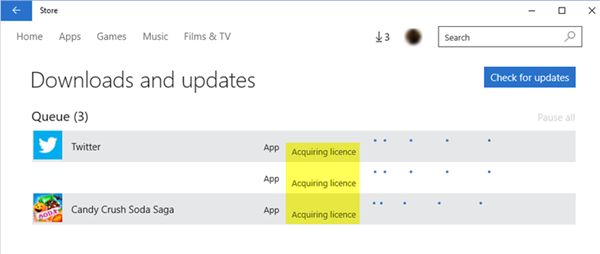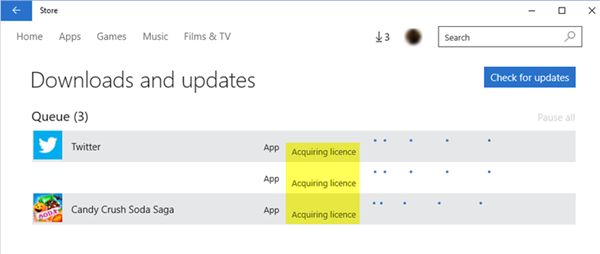Acquiring License error in Microsoft Store
Well if you face this issue, I suggest you change your Internet connection and see if that helps. If not, try these and see if anything helps you.
1] Check Time, Date, Region settings
Check your Windows computer Time, Date and Region settings. Open Control Panel > Clock, Language and Region > Date and Time > Internet Time. Uncheck Synchronize with an Internet time server and set your system time manually. See if this helps. Even if you are not from the US, try setting Region to United States and see if that works.
2] Run Windows Store Troubleshooter
The Windows 10 Store Apps Troubleshooter is a great built-in tool from Microsoft which can help you with apps installation problems. You may want to run that and see if that helps. This automated tool will help you if your Windows 10 Store is not working. You will be able to run this Troubleshooter from Settings > Update and Security > Troubleshoot Page.
3] Run Microsoft Account Troubleshooter
The Microsoft Accounts Troubleshooter lets you troubleshoot and fix Microsoft Account and Sync Settings problems automatically. It will help you fix Microsot Account, Windows Store sync issues and more.
4] Reset the Microsoft Store
Open Settings and Reset the Windows Store via Windows 10 via Settings. Incidentally, our freeware FixWin 10 for Windows 10, also lets you reset Windows Store Cache, in a click.
5] Re-register the Windows Store
In an administrative Windows PowerShell window, type the following command and hit Enter key to re-register the Windows apps: Once the command is successfully executed, you can close Windows PowerShell and reboot the machine. After restarting the system, problems with apps on your Windows should be fixed.
6] Check in Clean Boot State
Boot your Windows 11/10 computer in Clean Boot State and see if you are able to acquire the license. Maybe your Firewall or Security software was cretaing issues. Hope something helps. All the best!