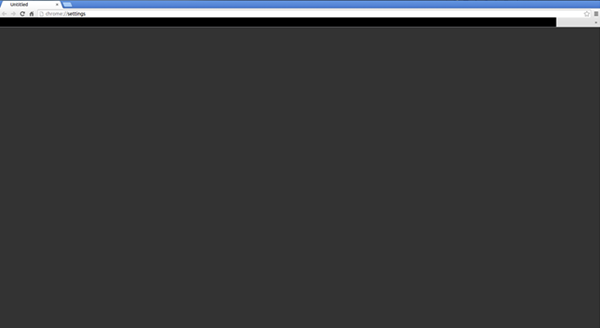Google Chrome black screen problems
There are many reasons, why Google Chrome may show a black screen on Windows. Try these suggestions after going through the list and see which may apply in your case. To be able to work, you may have to run Chrome with add-ons & extensions disabled.
1] Disable Browser Extensions
Extensions can cause problems. In my case, it was the LastPass for Chrome extension that created all the problems. So if you have installed some extensions on Google Chrome and you are getting the black screen issue, you may disable all the extensions and check whether it solves the problem or not. If it solves, you need to enable the installed extensions one by one to find out the culprit. After finding out, you can either reinstall it or remove it permanently.
2] Disable Hardware Acceleration
By default, Google Chrome uses Hardware Acceleration for better performance. However, sometimes, your hardware (more specifically the GPU) may not cope with the requirements. Hence, you may see black screens. In this case, you can try disabling hardware acceleration from the Chrome Settings panel. For that, open Google Chrome settings page > click on the Advanced button to expand more options > find out “Use hardware acceleration when available” option and disable it.
Now, check whether your browser is working smoothly or not. Fix: Google Chrome screen flickering issue
3] Disable Chrome flags
If you are using Chrome for a long time, you may know that there are some settings available in the Chrome://flags page. You need to disable some flags to check whether the problem remains or not. For that, open the page by entering chrome://flags in the URL bar. After that, look for the following flags and disable them:
GPU compositing on all pagesThreaded compositingDo SHOW Presents with GD
You may not find “GPU compositing on all pages” and “Do SHOW Presents with GD” options in all the versions. After disabling, relaunch your browser and check. Fix: White or blank Screen issue in Google Chrome
4] Download/Reinstall/Update Adobe Flash Player
If you haven’t downloaded the Adobe Flash Player on your computer yet, this is the time to do it. Also, if you have an older version of this app, you should consider updating it right away.
5] Reset/Reinstall Google Chrome
If none of the solutions are working for you, this is probably the last thing you can do. Reset Google Chrome browser and check whether it is working or not. If not, you should uninstall it completely and then install it again. Hope something here helps you fix the black screen issue on Google Chrome.