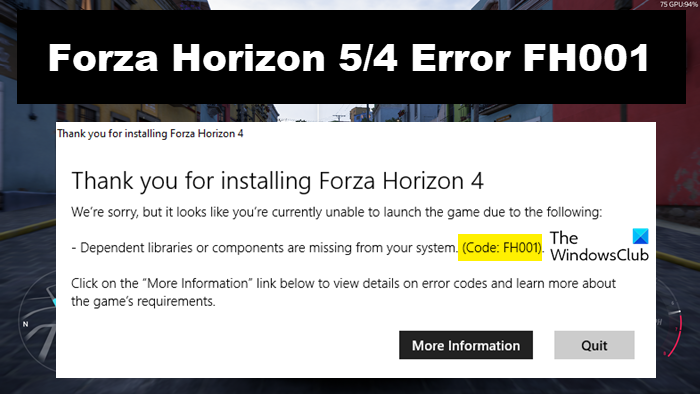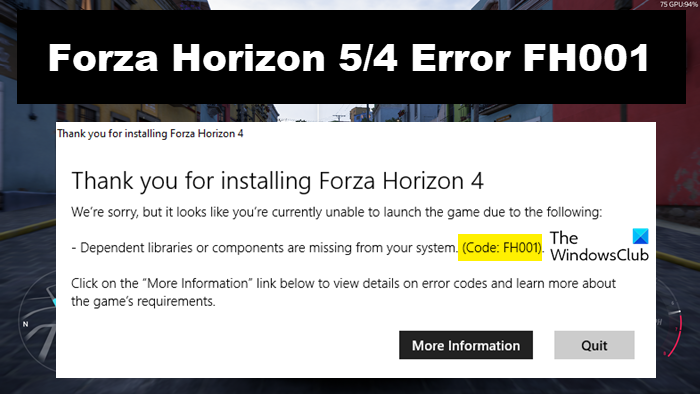Now, let us see how to resolve the problem.
How to fix Forza Horizon Error FH001
If you encounter Error FH001 in Forza Horizon 5/4 on Windows 11/10 PC, follow the solutions mentioned below to resolve the issue: Let’s get started.
1] Install the latest version of Visual C++ Redistributable and DirectX
First of all, we are going to make sure that the latest version of Visual C++ Redistributable and DirectX is installed on our devices. Doing so will help the Microsoft-based game that needs C++ Redistributable to function properly. After installing it, reboot your device and then launch the game. Check whether the issue persists or not.
2] Verify the integrity of game files
You may face the issue if the game files are corrupted or missing, interfering in the proper launching of the game. If this is the case then you can resolve the issue by simply verifying the integrity of game files. You can repair the game files of Forza Horizon 5 using either Steam or Xbox. Whichever app you are using to launch the game will have the option to repair the game files. Since FH5 is available on both platforms, we can repair the game file using either of the two apps. Follow the steps prescribed below to do the same in Steam: If you are using Xbox app then here’s how you can verify the game files: This process will check whether the game files are missing or corrupted and when the problem is detected, it will automatically repair it. Once it’s done, launch the game and check if the issue persists.
3] Reinstall Display Drivers
One of the reasons why the issue at hand can occur is due to corrupted Display Drivers or any other issues. To resolve the issue, you can uninstall your Display Driver and then reinstall it. To do the same, follow the steps mentioned below: You then have to reboot your system once to make sure everything is started, Finally, launch the game and see if the issue is resolved.
4] Update Graphics Driver
Another basic reason that should be among the first thing to check is your Graphic Drivers. Outdated or corrupted Graphic Drivers are sometimes the reason why you are facing the issue as your game isn’t compatible with them. Updating it will resolve the issue, here’s how to do it:
Usevfree driver update software.Install Driver and Optional Update.Update GPU Driver from Device Manager.
After updating your drivers, launch the game and see if the issue is resolved.
5] Delete cache via WsReset
In this solution, we are going to make sure that cache is not the reason why you are encountering the issue. The Corrupted Microsoft Store cache interferes with game functioning and to resolve the issue we are going to use WsReset, a Microsoft tool. Using this tool will simply delete the cache, with no interference with settings or the installed app. To do the same, Click Win+R to open Run. Now Type WsReset.exe and click Enter. Wait for the process to finish and then reboot your PC. Finally, launch the game and check the issue’s status.
6] Run the game as admin
Now, make sure that your game has access to every resource that it may need. Lack of access causing the issue can be easily resolved by running the game with administrative rights. For this, right-click on Steam or Xbox and then select Run as administrator. Keep in mind this is a temporary way to run the game as admin, however, you can save time by configuring the properties. To run the game as admin, follow the prescribed steps: Launch the game, and check if the issue is resolved or not.
7] Disable Nahimic Service
According to some users, disabling audio quality enhancing Nahimic service resolves the issues. We are going to do the same and see if Nahimic Service is the reason behind the issue and here’s how to do the same: Reboot your computer and then start the game. Hopefully, this will do the job. Read:
Fix Forza Horizon 4 Error Code E:47-0 on PC and XboxFix Forza Horizon 5 keeps crashing or freezing on startup on Windows PC.