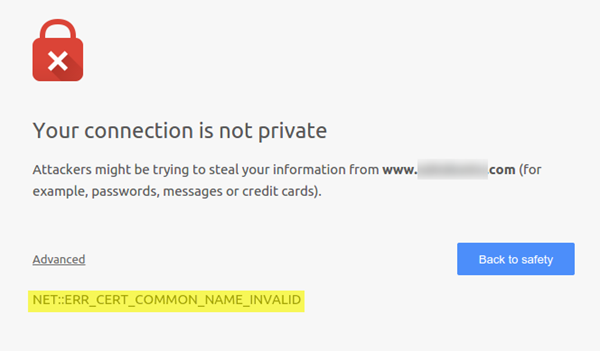ERR_CERT_COMMON_NAME_INVALID
1] Check the Certificate
If you are the website owner receiving that error, you need to check if the certificate is properly installed, and configured on the server.
2] Check your Host File
Windows uses a HOST file which is first checked when it wants to resolve the website to IP address. If by any chance, this host file has been modified by a malware, it will redirect to a malicious website which will look like the original website but on a different IP address, and without a proper SSL certificate. Make sure to remove any instance of the website in that file and save it.
3] Use Google Public DNS
If it does not help, use Google Public DNS and see if that works for you. You need to explicitly change the DNS settings in your operating system use the DNS IP addresses. Every time when you type the domain name into the browser, it is a known fact that DNS will look for the IP address of the domain name and return the result to you. If your DNS has been compromised, it’s time to change the IP address and see if it works.
First of all, right-click on the taskbar Network icon and select Network and Sharing Center.Select “Change Adapter Settings”.Search for the network connection that is used to connect to the internet, the option might be either “Local Area Connection” or “Wireless Connection”.Right-click on it and click Properties.Choose the new window to select “Internet Protocol 4 (TCP/IPv4)” and then click the Properties button.Click the checkbox for “Use the following DNS server addresses” in the new window.Enter in 8.8.8.8 and 8.8.4.4Finally, click OK and exit.
One of these tips should help you to fix this error. It can happen in any browser like Chrome, etc, but is mostly a PC-level or a Server-level problem.