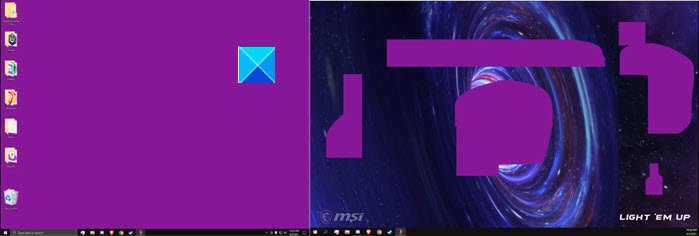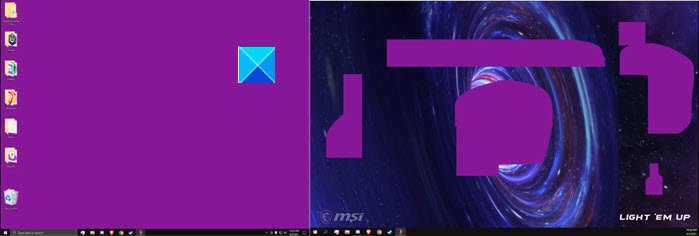Desktop turns Pink or Purple
Some users report, when they have two monitors connected and try to highlight one or I refresh the Desktop screen, it all turns purple/pink. These display or video-related issues on your device’s screen can be caused due to incorrect display or video settings, outdated graphics card drivers, incorrectly connected cables, and other reasons. Let us explore the above methods in a bit of detail!
Computer screen turns Pink or Purple
1] Get a new connector cable.
Loose or damaged ribbon cables are the most likely cause of the pink screen. So, make sure it is fastened securely. Also, check if there’s any damage to the insulation. In the latter case, you may need to replace the cable.
2] Try running the game in compatibility mode
If the issue occurs during an ongoing gaming session, go to the Game’s Properties. You can do this either from the game’s shortcut or by navigating to the .exe-file in the game’s installation directory. Then, select the Compatibility tab. Under the tab, make sure the following entries are checked.
Disable Visual ThemesDisable Desktop Composition
3] Configure Game Color menu options.
If you experienced this issue while playing the Fortnite game on a device that runs AMD Rx580, adjust the following options.
Color Temperature.Brightness.Hue.Contrast.Saturation.
Sometimes, certain settings stick even when you exit Fortnite as some process related to the game continues to run in the background, forcing the Driver to still apply those settings. To change this,
Right-click on the Desktop and select AMD Radeon Software.Click on the Gear icon then select Display from the sub-menu.If there is more than one display connected, select the desired display and then click on the Custom Color Profile toggle button to Enabled.Adjust the color options by dragging the slider to the desired position.
4] Rollback your video driver to the previous version.
If you notice that issue has occurred immediately after a driver update. Try rolling back your video driver to an earlier version and see if it fixes the problem.
5] Turn Off the Color Filters
Color filters change the color palette on the screen to help you distinguish between things that differ only by color. However, sometimes, it can mess up things.
Press Win+I in combination and choose the Ease of Access tile.Under the Vision heading, scroll down to Color Filters.On the right side, slide the toggle for Turn on Color Filters to Off position.
Your Desktop screen should turn back normal. That’s all there is to it, hope it helps!