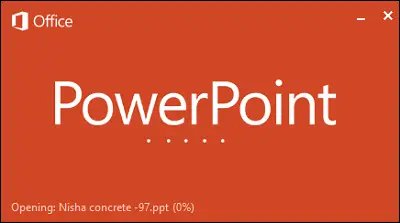Extract Text from PowerPoint to Word
Open your PowerPoint Presentation.
Select the FILE tab from the PowerPoint ribbon. From the list of available options on the left-hand side, choose Export.
The presentation may include a lot of media files and images so it’s obvious the size can reach up to hundreds of MB. In such a case, you will need to convert the PPT file to a simple text file to reduce its size.
Now, it’s time to create handouts. Handouts are simply of papers with limited important points that form the basis of the information you used for your presentation. Handouts can be created by selecting the Create Handouts option and then choosing to Create option.
Instantly, ‘Send to Microsoft Word’ window should pop up. Here, choose the type of page layout you want. I selected Notes next to Slides however, you can select Blank lines next to slides. Choosing this option simply creates blank lines next to each slide in Word. The person you are sharing the document with can use the space to take down their own notes.
Moreover, in this format, your options for additionally editing the presentation in Word are nearly limitless. Once you have selected the desired layout, click OK to begin the conversion process. Once the process is complete, you should observe a new Word document with all of your slides and appropriate text layouts.
I hope you find this tip useful.