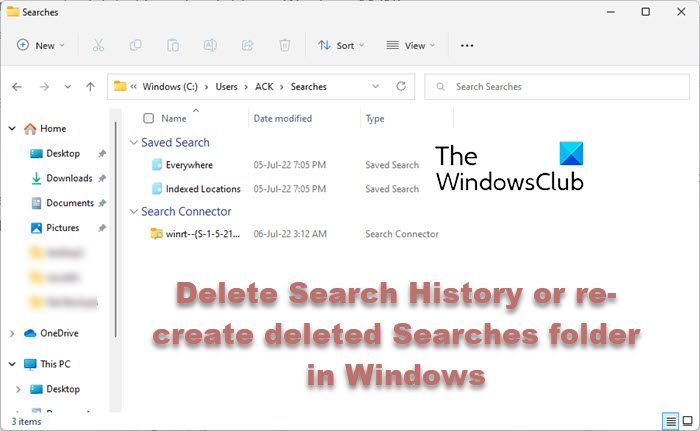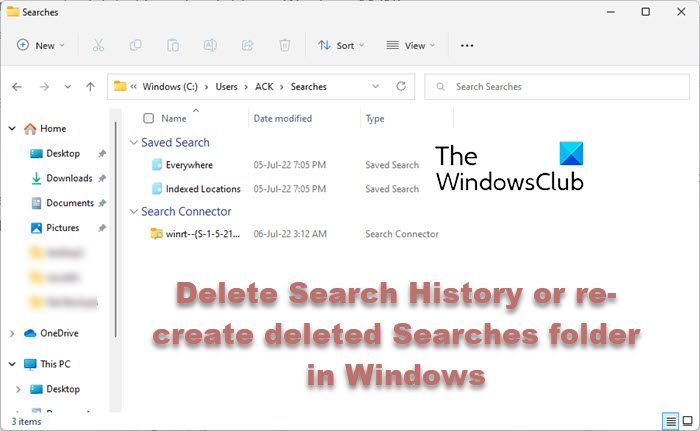The Searches folder finds good use when:
You don’t know where a file or folder is located.You want the search results to include files from more than one folder, such as Pictures and Music.You want to search by using more than a single file name or file property.
Where are Windows Searches stored?
The Searches folder is used to save your Explorer searches. The folder can be found at the following location: When it is of no use, the user account-specific searches folder can be deleted. However, deleting the contents of the searches folder will delete any saved search on the computer. Read: How to Save A Search in Windows 11.
How to delete Windows Search History
To maintain privacy, if you wish to delete Windows Search History, you may navigate to the C:\Users\UserName\Searches folder and simply delete the Saved Searched file for your username.
How to re-create deleted Searches Folder
If you delete your Searches Folder in Windows 11/10, in your User Account, and would like to restore it along with the shortcut searches it had, do the following: Configure another search in the Advanced Search Options and then Save the search. You may be thus able to re-create this folder. Do note that the folders in the Searches Folder are Virtual, and as such do not take up any space on the hard drive. Right-clicking on them shows the size of the actual file and the path to that file. That’s it! Speaking of Searches, I think you might some of these posts interesting: