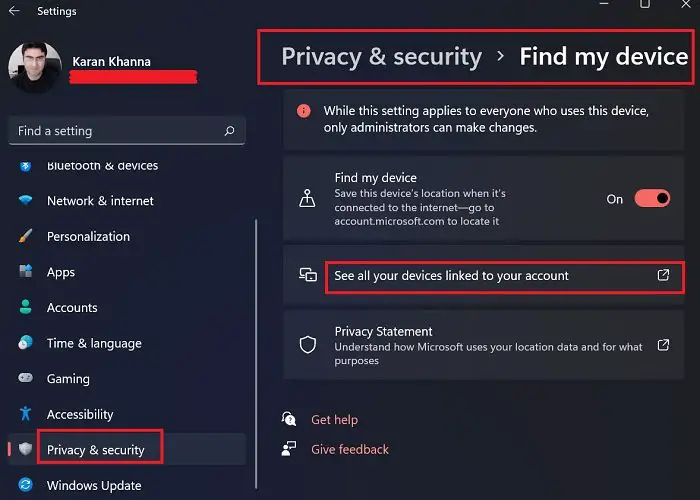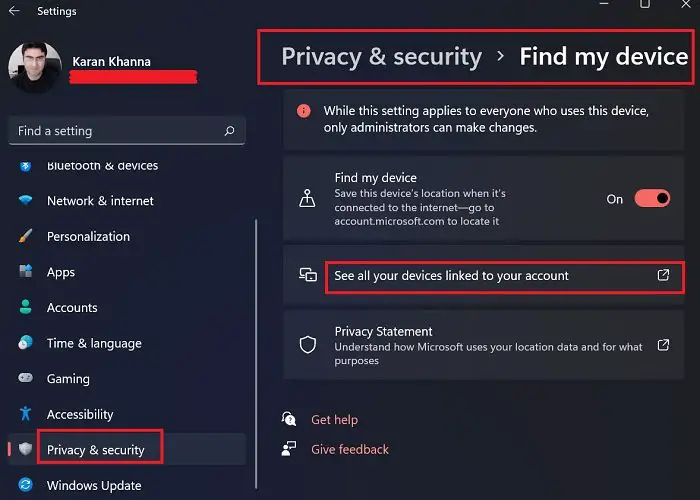Over time, cloud-based technology has gained popularity in the market. Microsoft has been a front runner for the integration of devices. It has also tried to keep its cloud platform efficient by enabling single sign-on through multiple devices. If you wish to check the list of all devices having access to your Microsoft account, then this post is sure to interest you.
Check the list of all Devices having access to your Microsoft account
The procedure to check the list of all devices having access to your Microsoft Account on Windows 11 is as follows:
How to add a device to your Microsoft account
To add a device to your Microsoft account, the simplest method is to log in to your Microsoft account on that device. The other method is to go to the same Microsoft Accounts Devices page as explained earlier.
How to remove a device from your Microsoft account
Can devices connected to the Microsoft cloud account pose a threat to your local machine?
Yes, they can and they can also access files on your system. The reason is that by default, a lot of your system files are stored directly on your OneDrive cloud account. Most users are rather unaware of the fact that their data is stored online. Even more, data can be replicated as it is at the same location across devices connected to the Microsoft account. Thus, it is important to remove suspicious devices connected to your Microsoft account?
If this is the situation, then what is the use of Windows Hello?
You might wonder that if anyone can access files on your computer with simple access to your Microsoft OneDrive cloud account, then what is the use of machine-specific login better known as Windows Hello? OneDrive stores information in the Pictures, Documents, and Desktop folder for sure. As for other folders, they aren’t connected to OneDrive by default. You would know it if you connect them. So, any information stored outside these locations would be device-specific and cannot be accessed through the cloud.
Why does OneDrive store information from the Pictures, Desktop, and Documents folders only?
The reason is simple! These folders are considered personal. It is considered unprofessional to store sensitive information on the Desktop. Thus, it isn’t really sensitive information while being important enough to not be lost over an accidental system reset or the computer being lost or stolen. Please let us know if this was helpful in the comment section.