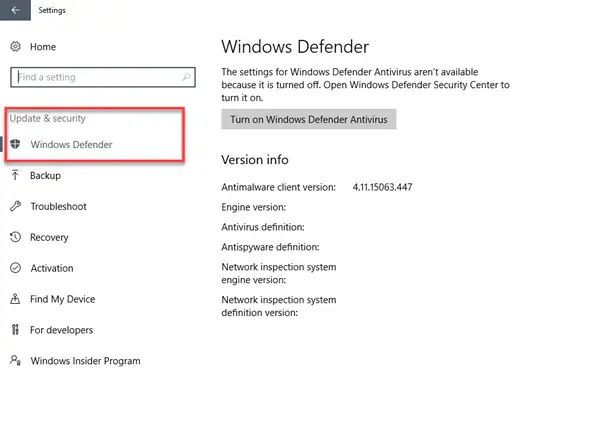Windows Update button not showing. Check for updates button missing in Windows
Conflicts with the Windows Update settings are one of the possible reasons why there is a missing option on the Windows PC settings.
Settings Page Visibility in Group PolicyShow Only Specified Control Panel Items
You will need to use an admin account to execute these suggestions.
1] Settings Page Visibility in Group Policy
If the Windows 10 Check for updates button is missing in Settings, you need to look at the Group Policy settings. The solution to this issue is to disable blocking Settings page visibility.
Press Windows key + R. In the Run dialog box.Type gpedit.msc and press Enter to launch the Local Group Policy Editor.Navigate to the following location:
Now on the right pane, double-click the entry Settings Page Visibility to edit its properties. On the Properties page, click the radio button for Disabled.Even if it is set to Not Configured, set it to Disabled.Click Apply > OK.
By selecting Disabled, it means you want to see the Settings Page.
2] Show Only Specified Control Panel Items
After you must have completed this task, proceed as below to make yet another change.
In the Local Group Policy Editor, navigate to the following location:
Now, double-click the entry Show Only Specified Control Panel Items on the right pane to edit its properties.On the properties page, click the radio button for Disabled.Even if it is set to Not Configured, set it to Disabled.Click Apply > OK.Here, by selecting Disabled, you’ll see all the settings.You can now exit Local Group Policy Editor, restart your device, and check.
Tip: A workaround is to use WUMgr for managing Windows Update.
How do I manually start updates?
While Windows is set to check for new updates automatically, and there is no way to disable it via settings, if you still want to check for an update, you need to click on Check for updates button. Once you do that, Windows will connect with the Microsoft servers and notify you if there is an update. While it forces Windows to check for updates, doing it always doesn’t help. So make sure to keep the services running, and you will never need to push the button.
How to fix Windows cannot check for updates issue?
If you are receiving an error that Windows cannot check for updates, ensure a few things. Make sure that the Windows Update service automatically starts with Windows; you haven’t delayed or paused Windows updates, clear the cache on your PC, and run the Windows Troubleshooter. It will ensure the issue with Windows that is blocking it from checking for updates doesn’t hamper the regular updates.