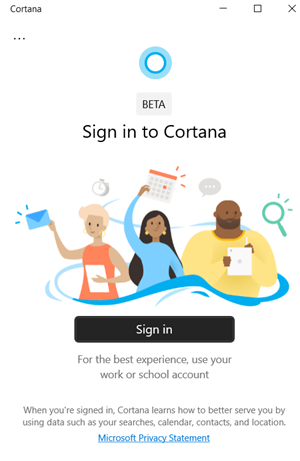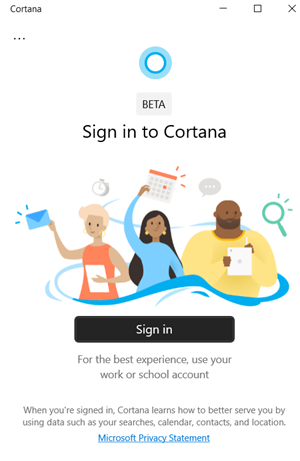Cannot Sign in to Cortana app on Windows 11/10
Microsoft’s personal productivity assistant helps you save time and focus your attention on what matters most. On a few occasions, it may show unseen errors too. When this happens, you can take the following action, if you cannot Sign in to Cortana: Please note that the above method requires you to change the Registry settings. Serious consequences can occur if you change the Registry Editor incorrectly. Create a Registry backup, before proceeding further. Open Registry Editor and navigate to the following key:
Now, under the ‘StoredIdentities’ registry key, you should see a sub-key for the Microsoft account email ID that you are using to try to sign-in.
Simply, right-click on it and select the ‘Delete’ option. Close the Registry Editor and restart your PC. Now, all you must do is go to the ‘Settings’ app and try to switch to Microsoft Account using your Local Account. Once you sign-in to your Microsoft account, you should also be able to sign in Cortana, automatically. Here are a few things Cortana can help you get done:
Join a meeting in Microsoft TeamsManage your calendar and keep your schedule up to dateCreate and manage listsSet reminders and alarmsFind definitions and infoOpen your favorite apps.
I hope that helps! This post will help you if Cortana is not available on Windows 11/10.