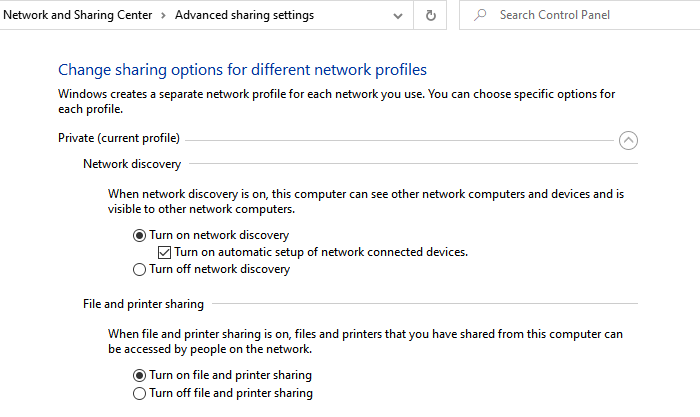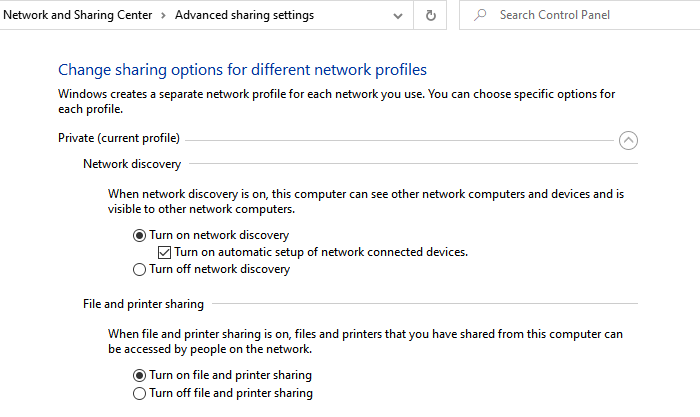Cannot see other computers on my network in Windows 11/10
Network Discovery is a built-in feature of Windows, which allows your PC to get discovered and also discover other PCs when you browse through the Network folder in Windows Explorer. If you do not turn this on, you will not be able to see any computer. Similarly, File Sharing service falls into the Network discovery part and is required if you plan to share files with other people on the Network.
Steps to enable Network Discovery
There are more ways to enable Network Discovery. Follow the linked post to enable it to use Windows Settings, Command Prompt, or PowerShell. It is essential that when you join another network, make sure to choose it as a Guest or Public Network. If you have disabled network discovery in that mode, your files and your computer will not be visible. Anyone trying to access a shared folder will need the exact name, username, and password to access those files.
How do I access other computers on my network in Windows 11/10?
Once the network discovery is enabled, you should be able to see what devices are connected to my Network. To access the computers on the Network, double click to open it, and it will reveal a list of files and folders shared from the computer. If there is a printer configured and shared though that computer, it will be available. It is incredibly useful if you save files on the network folder or print via a shared printer. If you have complete access, you can add those network folders to your computer via mapping. In the case of a shared printer, you can add them to your printer list as well. If you would like to use a third-party software, you can try Slitheris Network Discovery which is a free software that can help you with faster network discovery. I hope the post was easy to follow, the issue that you cannot see other computers on my network in Windows 11/10, is now resolved.