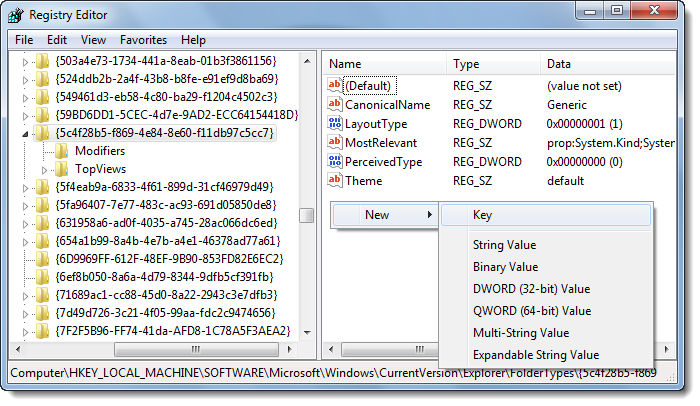Add Copy, Paste and Delete Buttons to Explorer Toolbar
To do so, first, you will have to take full control of this registry key. Next, after creating a system restore point, open registry editor as admin, and navigate to the following key: In the right-side pane, right-click > New > Key. Name the subkey as TasksItemsSelected and give it a value: These values correspond to the buttons Copy, Paste, and Delete. Now restart or refresh Windows Explorer and select any file.
You will see these options now! Go here if you are looking for Windows explorer replacement freeware.