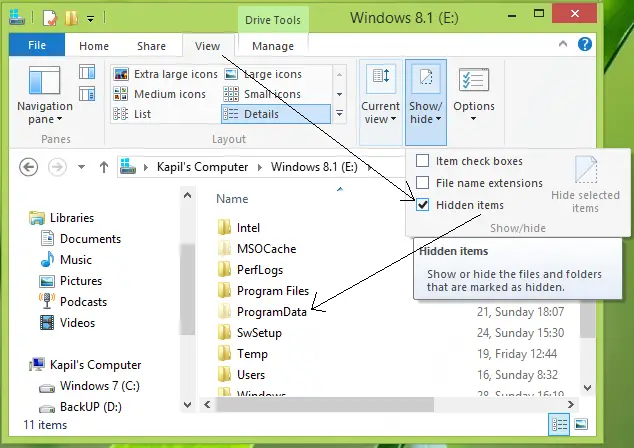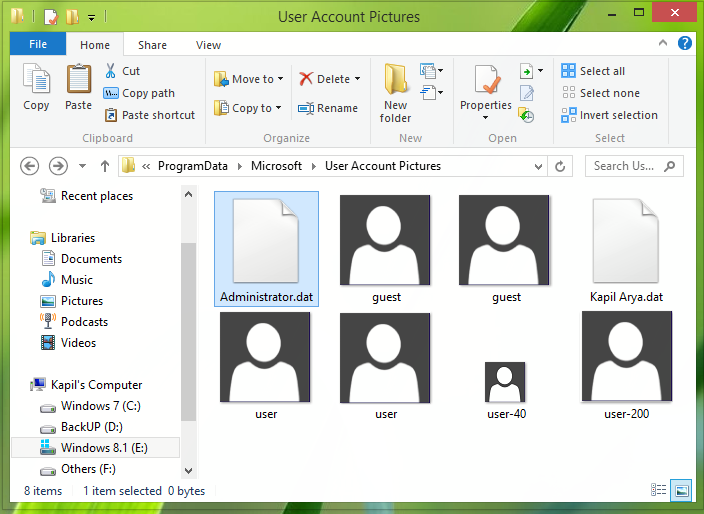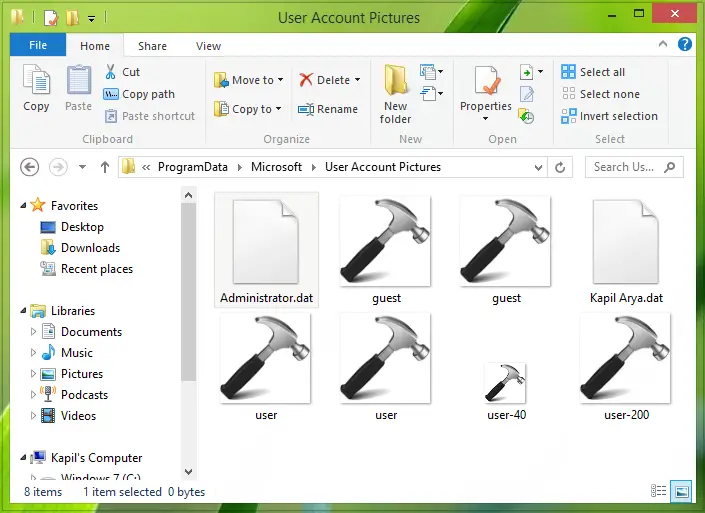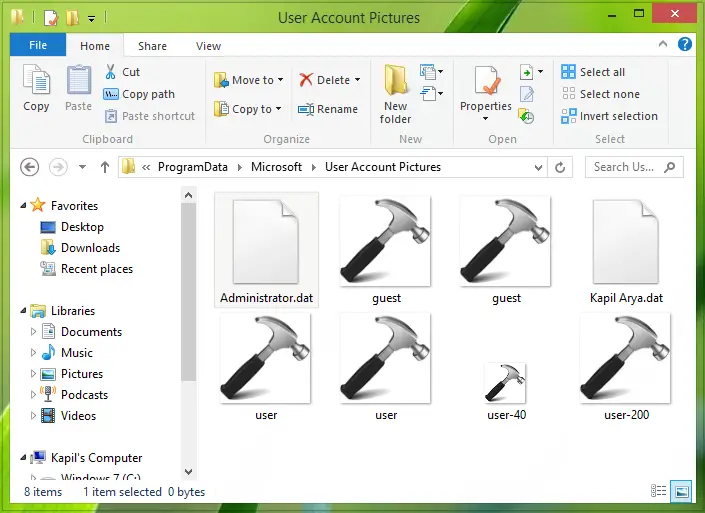Account picture error, Setting the account picture failed, Please try again
If you see this error, you will notice that there is no support link provided to fix this issue. You have to try again and again until the problem gets sorted. But that’s not the way to fix it, as I tried to click OK again and again, plus restarted the system, still no luck. In my case, I was sure that Windows is activated. Then I tried the following method, and I was finally able to set my desired image as a user account picture. Here is how:
Go to the system root drive on which Windows is installed currently, which is usually C: drive (however, in my case it was E: drive). In the ribbon options, click View, then check the Hidden items. Now click the ProgramData folder so appeared which was a hidden one.
After clicking ProgramData, navigate to Microsoft\User Account Pictures. In the User Accounts Pictures folder, you’ll see the default user account pictures. You’ll just need to replace these pictures with your desired picture for the user account. There are guest.bmp (448×448 px.), guest.png (448×448 px.), user.bmp (448×448 px.), user.png (448×448 px.), user-40.png (40×40 px.) and user-200.png (200×200 px.) pictures.
Manipulate your desired image for user account picture in the same format and same size and replace the default ones. So that now the User Account Pictures folder looks like this:
Finally, now reboot the system and you’ll be able to get your desired image as the user account picture. That’s it! Hope it helps!